How Can We Help?
Setting up Grades
This video and step-by-step instructions will guide you on how to set up grades for report cards in XSEED Universal’s Student Information System.
In the Student Information System, click on “Settings”, and select “Manage Grade Templates”
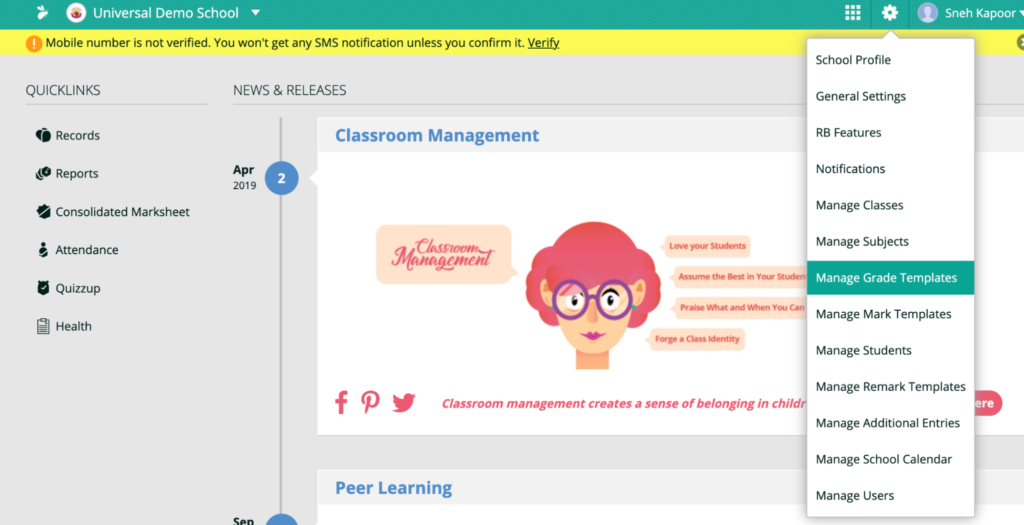
Depending on what Board your school is affiliated with, the system is pre-populated with 3 default templates: academic subject grading for your board, non-academic subject grading for your board, and the XSEED grading template.
To apply the default templates to each grade, click on the “Manage Defaults” button, and choose from the dropdown menu for each grade, for both Academic and Co-scholastic subjects.
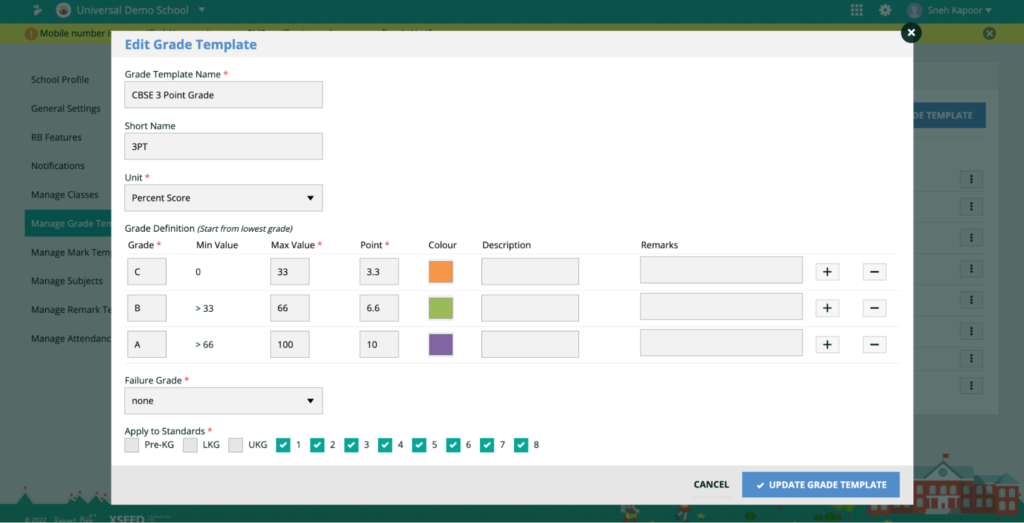
You can edit any currently used templates by selecting “Edit” for any specific template. You can even create a new grade template of your own and use for any specific standard, by clicking on the “Add New Grade Template” button.
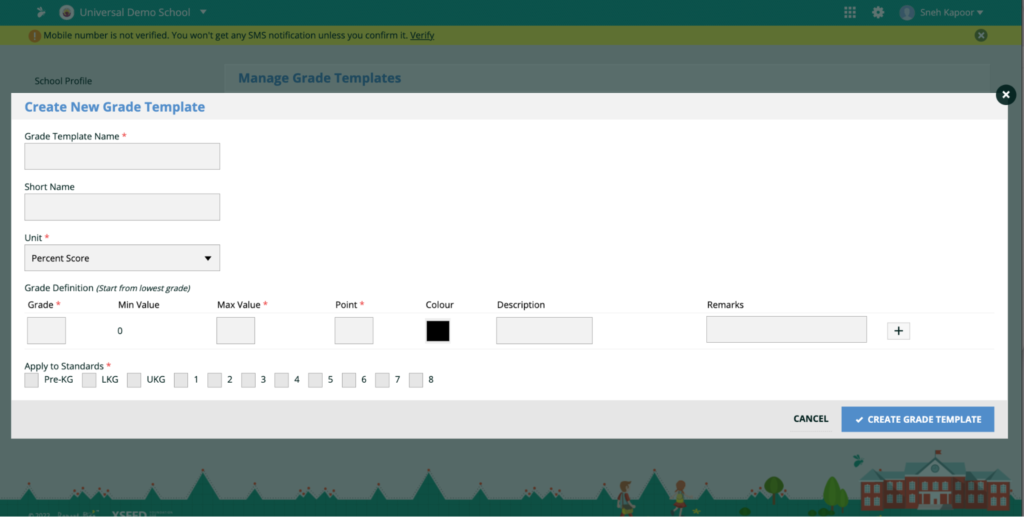
Grades always start from the lowest grade in the scale you use in your school. You can use the plus and minus buttons to add/remove any grade.The maximum values are the upper %age threshold for any grade, and must be added for all grade levels.
Color adds a quick visual aid in the report card, linking every grade level to a color, making it easier to understand. You can click on the color box to change the default colors.
Enter ‘Description’ in the description column. Descriptions for grade can be used for describing the grade. For example, A as excellent, B as Good, and C as fair.
Choose the grades you would like the template to apply to, and click “Create Grade Template”.
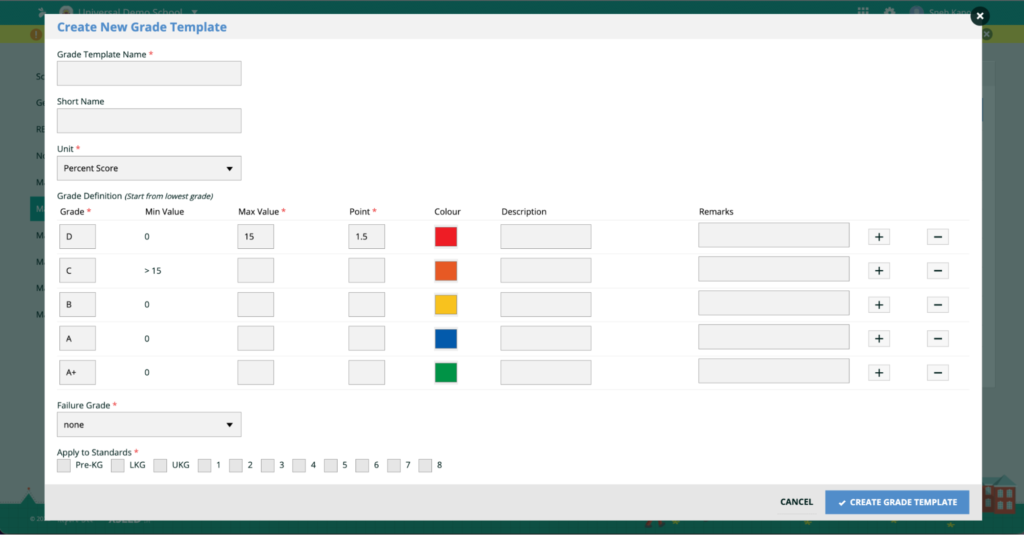
Click on the computer name.
Allow permission to record audio.
Click on the Start Now button.
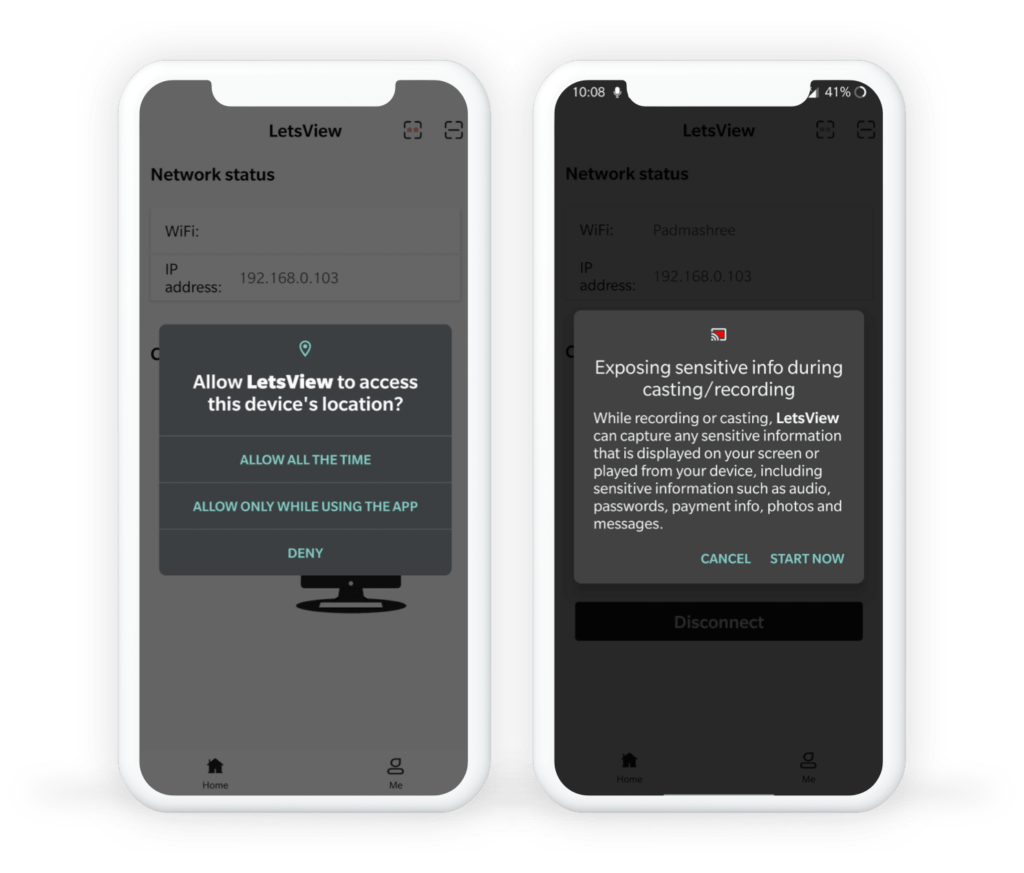
Your mobile screen should be visible in the LetsView application on your computer. You can share that same window over screen sharing in any video conferencing platform (e.g., Zoom, Google Meet, or MS Teams). Don’t forget to also share computer sound!
Please note: Sometimes the window with the mobile screen will appear behind the LetsView application. Minimize the LetsView window to find it.