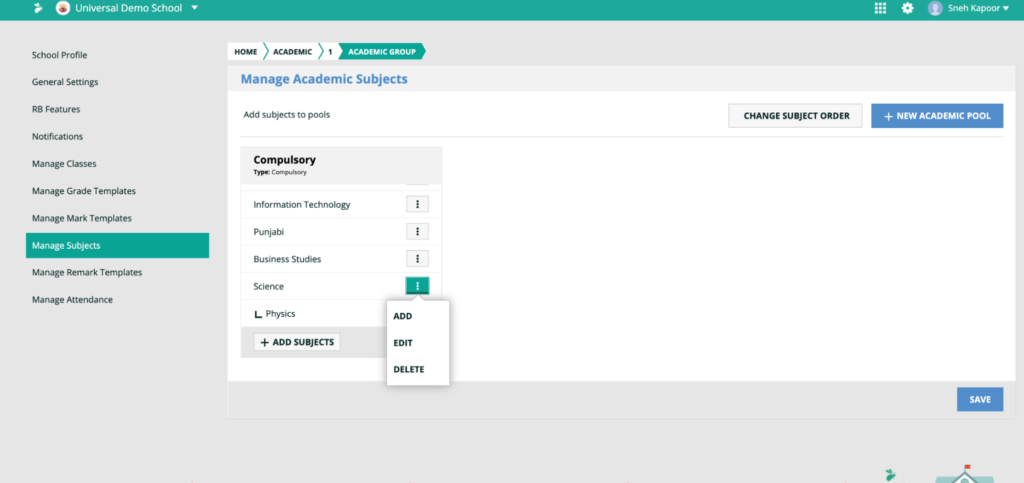How Can We Help?
How to view the school-level report of the XSEED Learnometer for your school
This video and step-by-step instructions will show you how to view school-level reports for your school of the annual XSEED Learnometer test.
Log into the admin account of XSEED Universal for your school, and go to Learnometer Performance section in the Management Zone
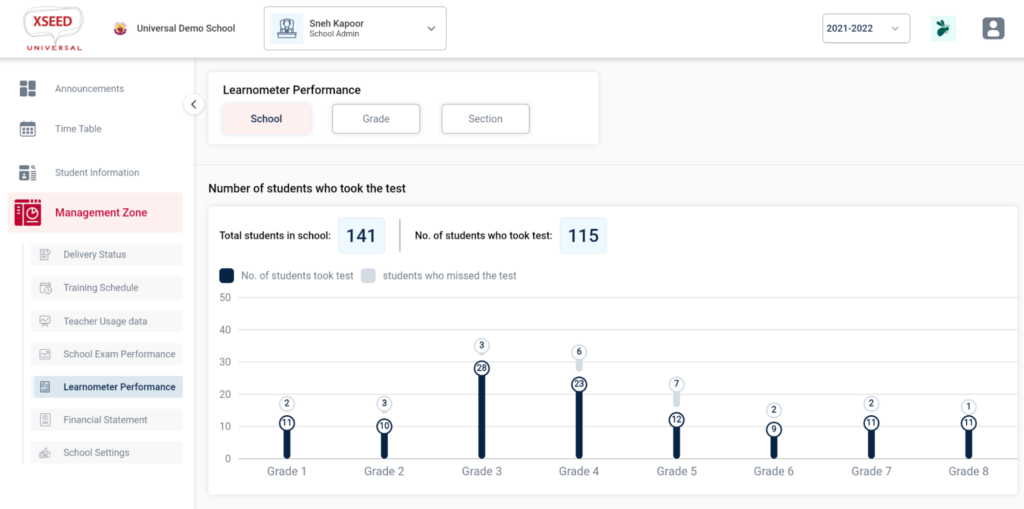
To view grade-level performance or performance of a specific section, click on the appropriate buttons, and scroll down to see the detailed report.
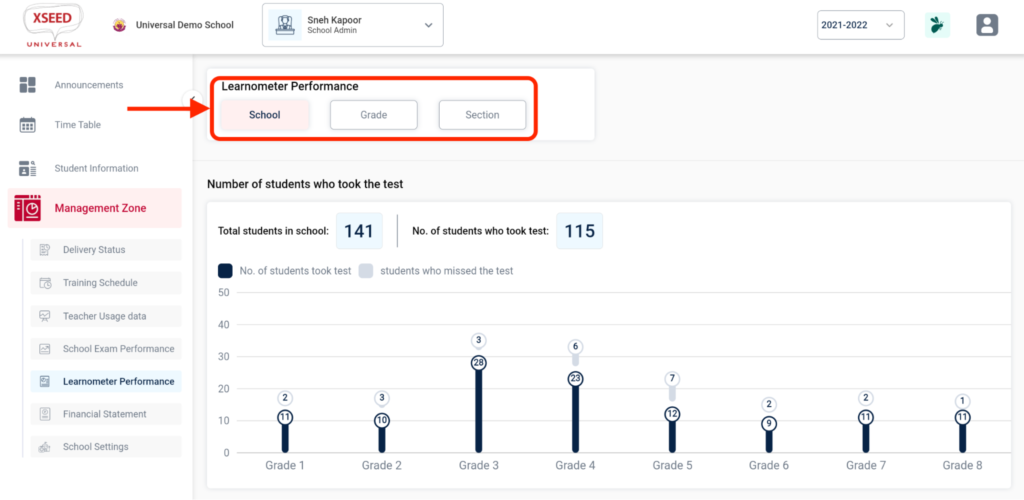
Within the section-level reports, you can also view more details about the performance of individual students within that section.
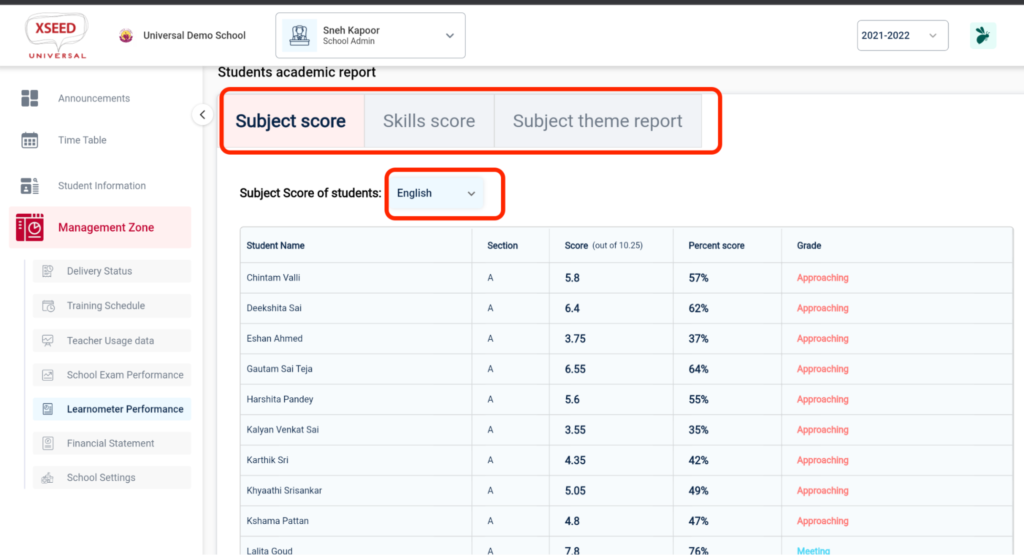
To edit or delete a subject, click on the three dots icon next to the subject as shown above and select the desired option.
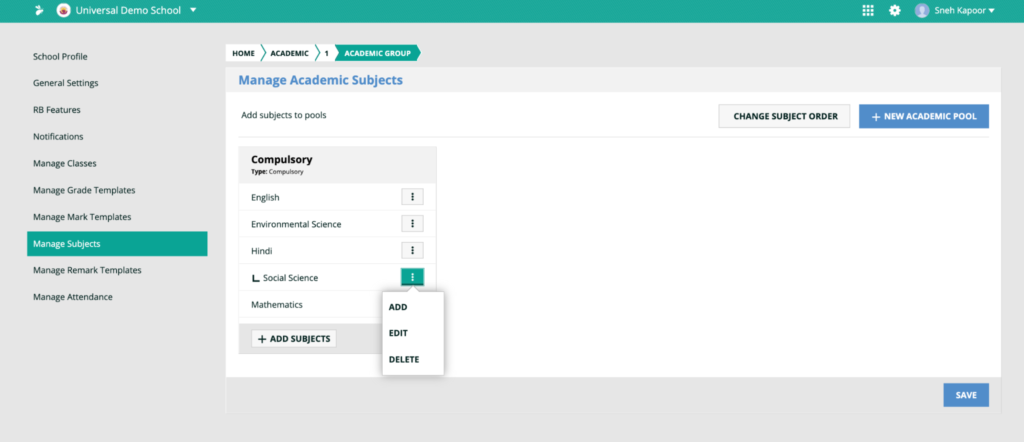
Once the pool is created, subjects can be added to the pool by clicking on ‘Add subjects’.In the pop up box, enter the name of the subject to be added and select from the drop down menu.

If you would like to show any sub-subject separately in your school report cards, you can add sub-subjects within each main subject as well. For instance, under an overall subject “Science”, you can add “Physics”, “Chemistry”, and “Biology” as sub-subjects. Click Save once done.