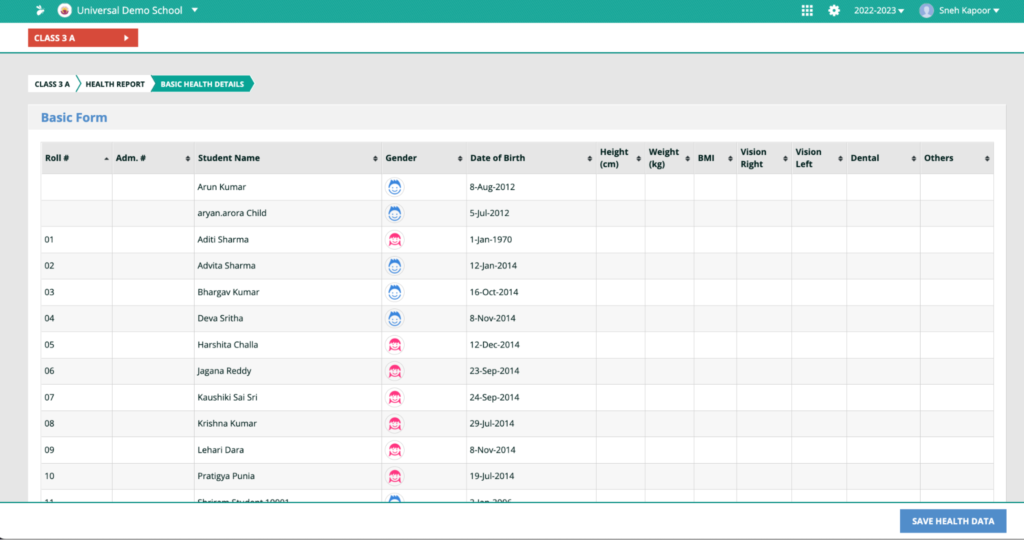How Can We Help?
< All Topics
Print
Entering attendance and health records
PostedSeptember 13, 2022
UpdatedSeptember 16, 2022
Byxseed
This video and step-by-step instructions will guide you on how to enter the attendance and health records of students in their report cards using XSEED Universal.
Step 1
Teachers can enter student attendance in two ways. The first way is by updating it for each day of the academic year. To do that, click on the grid icon in the Student Information System, and select “Attendance”.
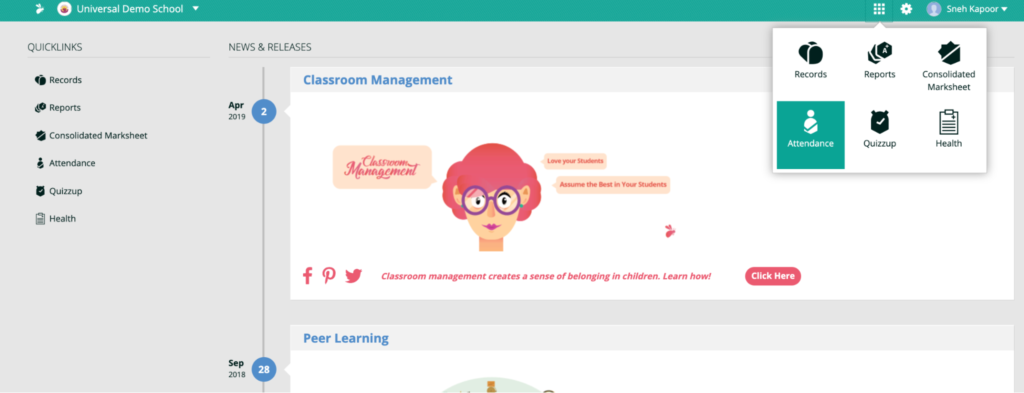
Step 2
Select the grade and section, and the date, and click the “Enter Attendance” button.
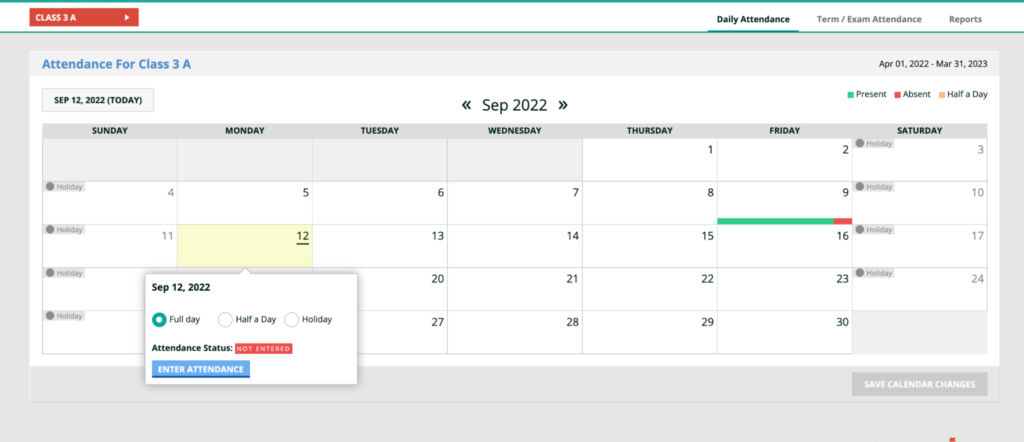
Step 3
By default, all students of the class are marked as present. Update the specific students’ attendance as needed, and save. The system automatically consolidates the daily attendance data for the report card. Click “Save” after completing the entry.
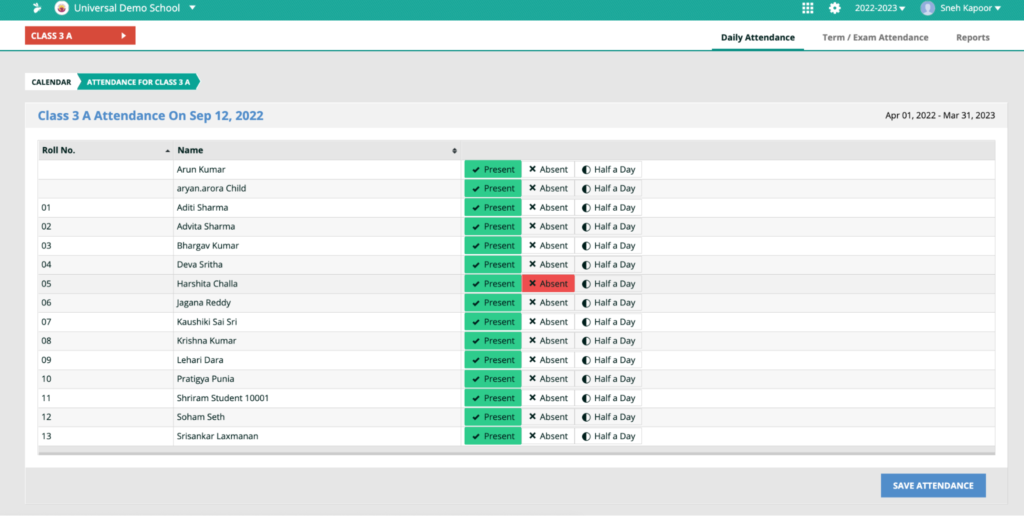
Step 4
To enter students’ health records, simply select “Health” module from the grid icon.
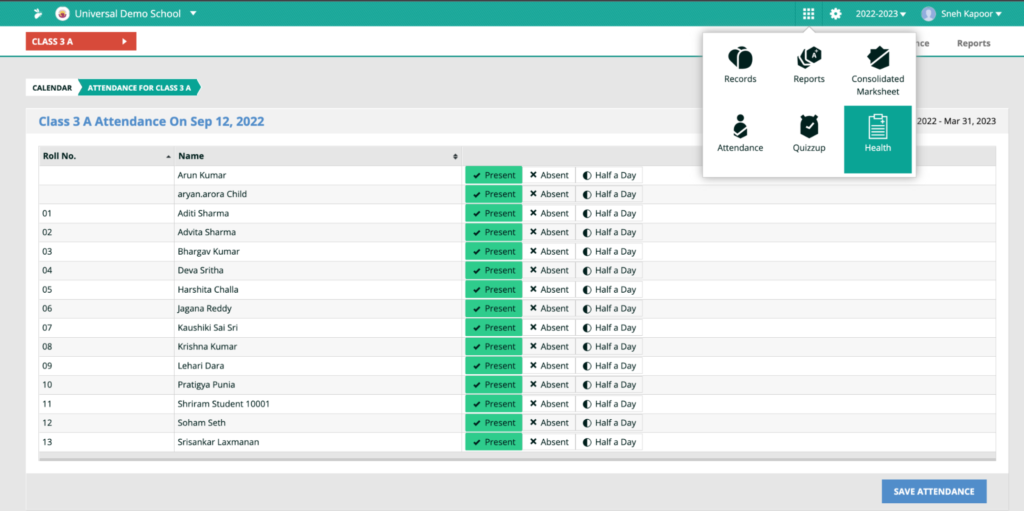
This will allow you to upload a PDF file of a certificate from your computer
Step 5
Select the appropriate grade/section to reach the health records form. Click “enter”.
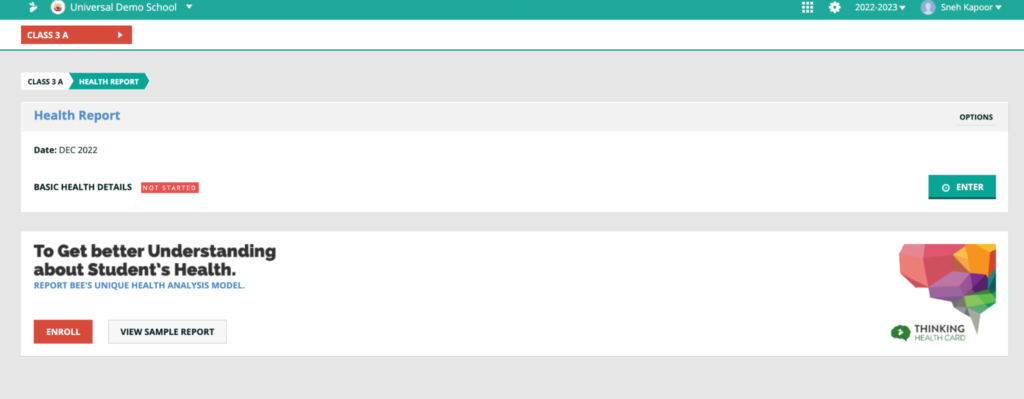
Step 6
To Save after completing the data entry.