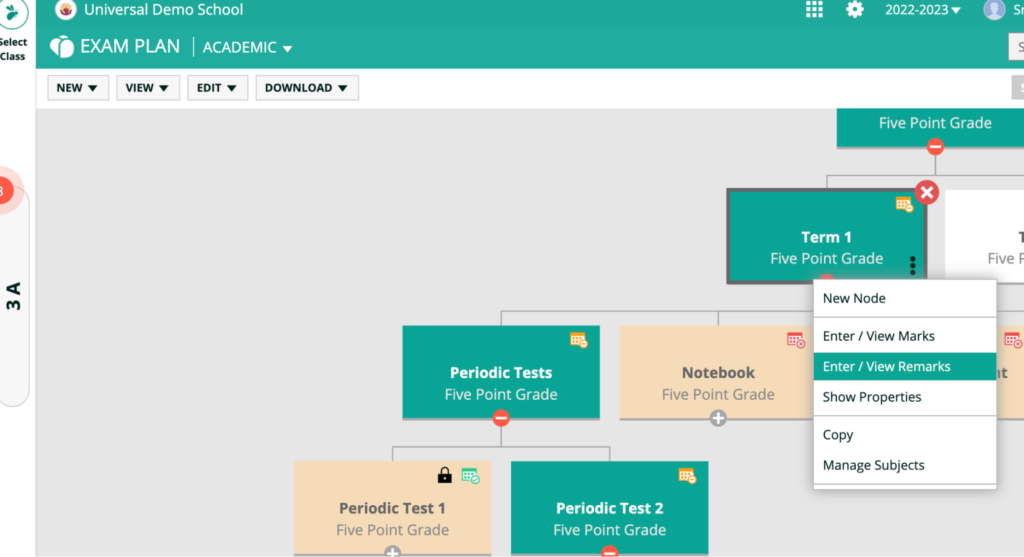How Can We Help?
< All Topics
Print
Entering marks
PostedSeptember 13, 2022
UpdatedSeptember 16, 2022
Byxseed
This video and step-by-step instructions will help you to enter marks to create report cards in XSEED Universal.
Step 1
Click on the “All Products” grid, and select “Records”.
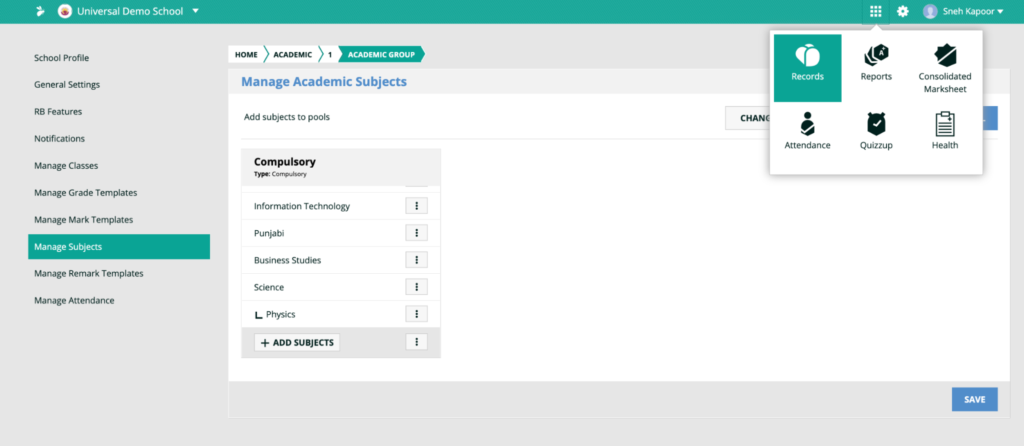
Step 2
Select “Exam Plan”. Click on “View”.
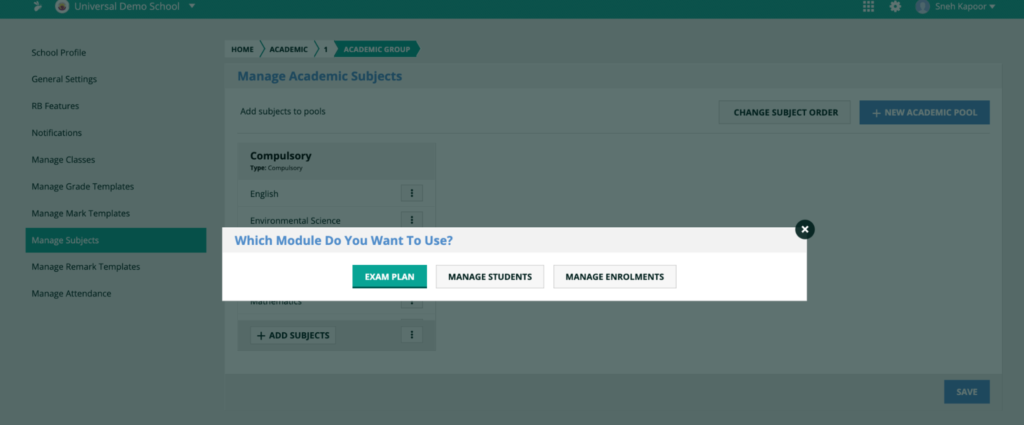
Step 3
By default, you should see the relevant exam plan assessment structure based on the board your school is affiliated with, along with the exam plan for academic as well as non-academic subjects. You can create a new exam plan structure as well.
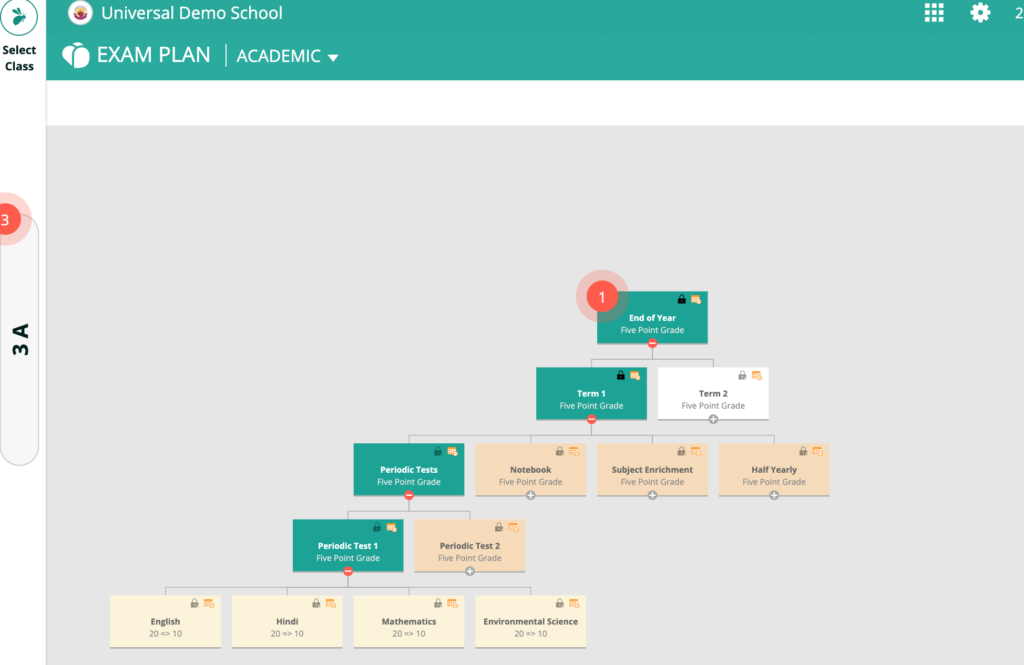
Step 4
To enter the marks for any assessment or exam, click on the term, then the exam to reveal the subjects. Click on the three dots, and select “Enter/View Marks”,
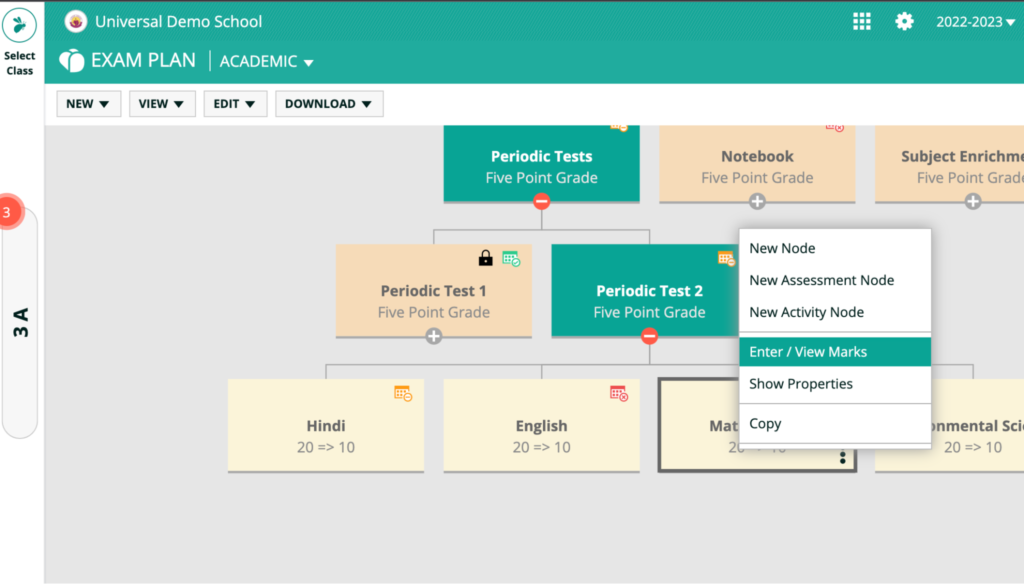
Step 5
Enter the marks for every student. Click “Save” when done.
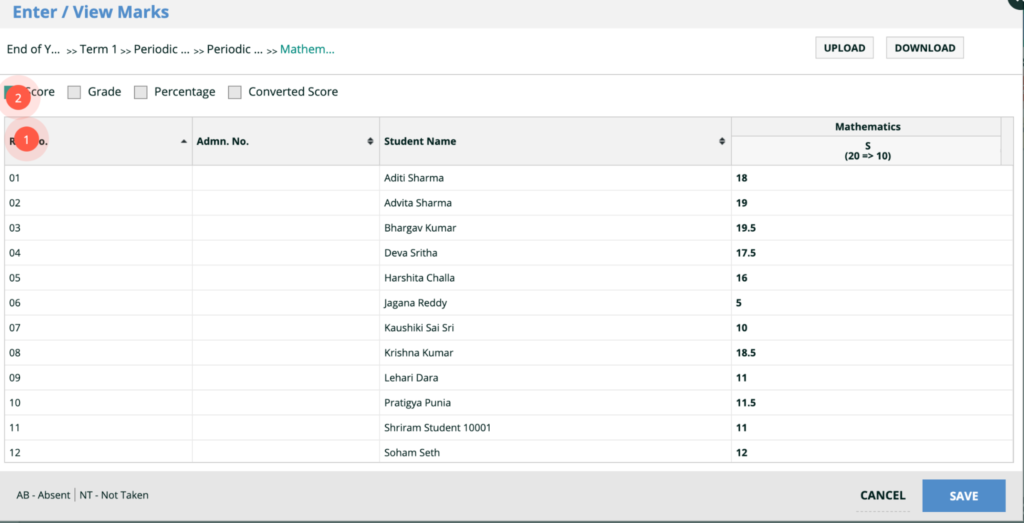
Step 6
To enter remarks for any term, click on the three dots in the node of that term, and select “Enter/View Remarks”