How Can We Help?
How can parents log into XSEED Universal
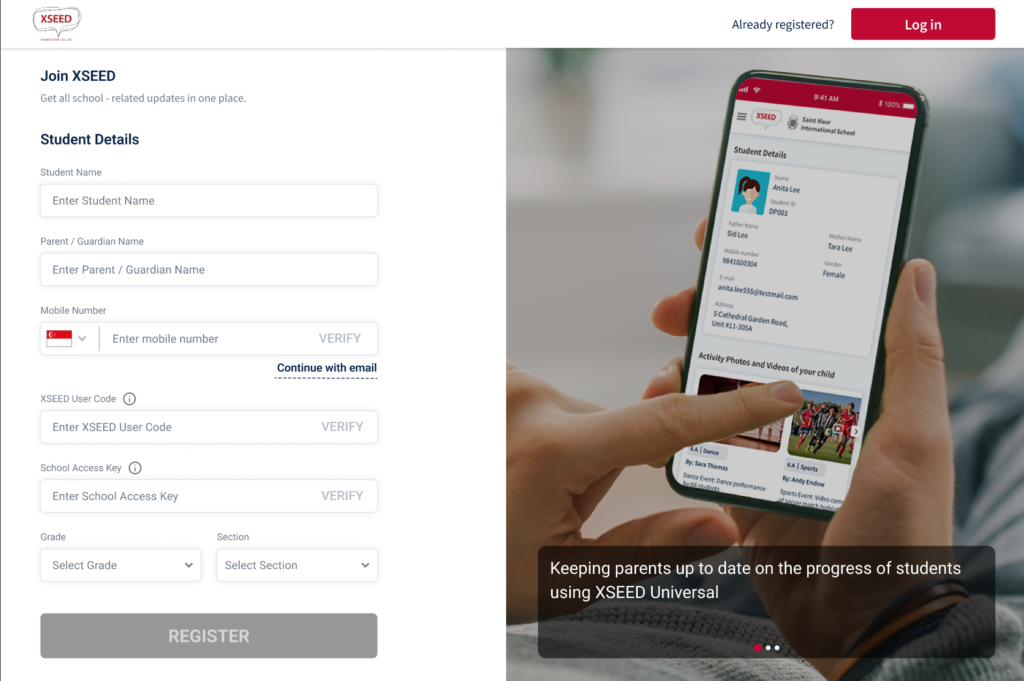
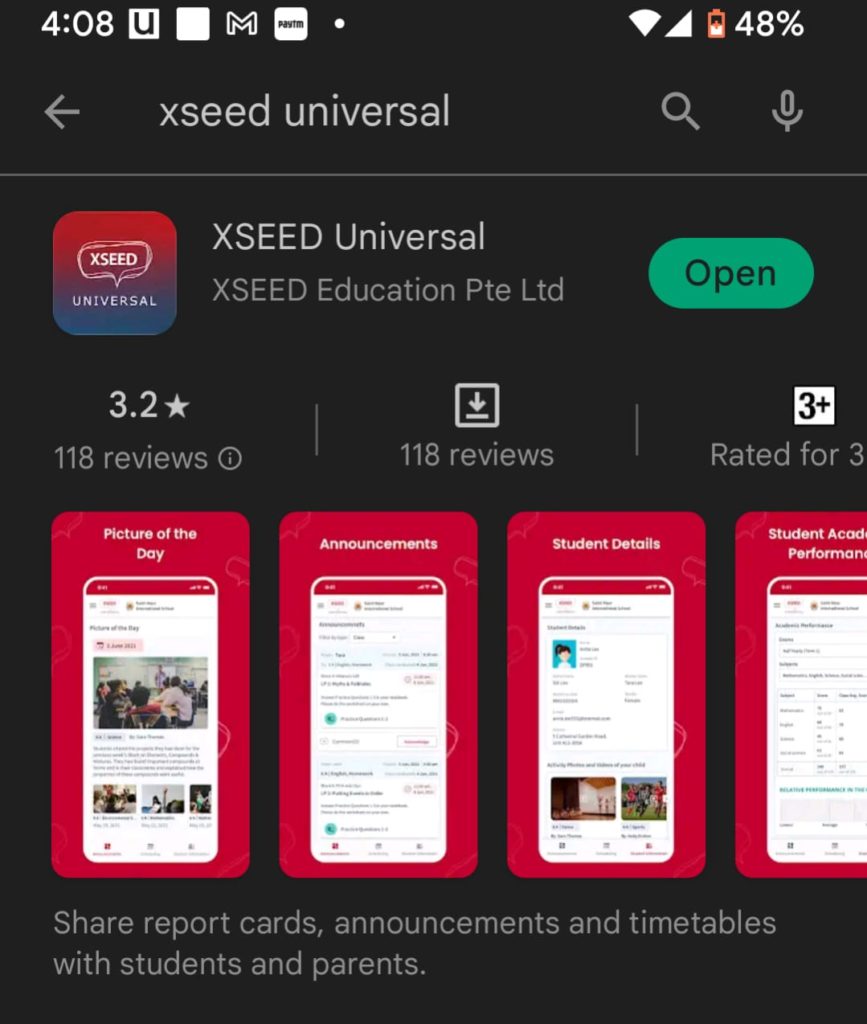
When you open the app for the first time, you will be asked to enter your mobile number. Enter the mobile number you used to register, and then enter the OTP to begin using the XSEED Universal app.
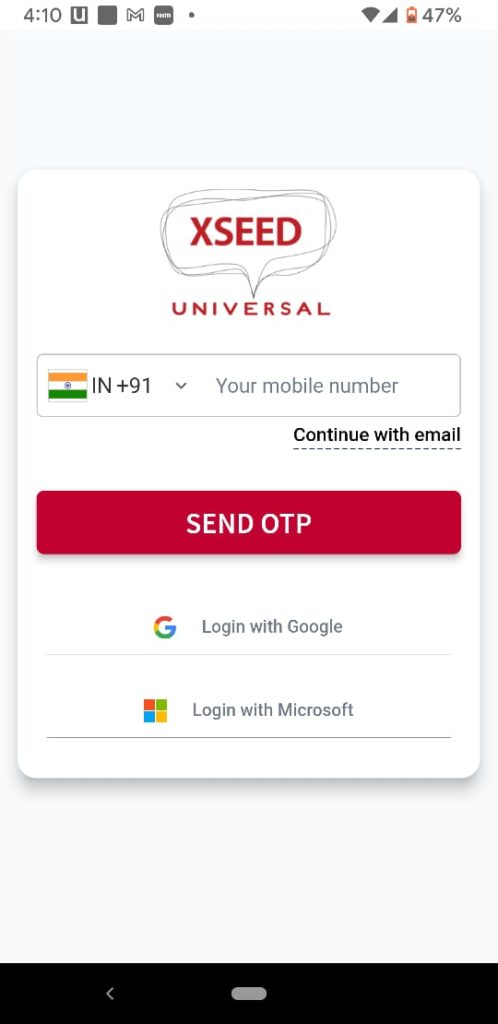
Note that by default, parents and students can respond to the announcement via comments. If you would like to disable this feature, check off the “Enable Comment” box.
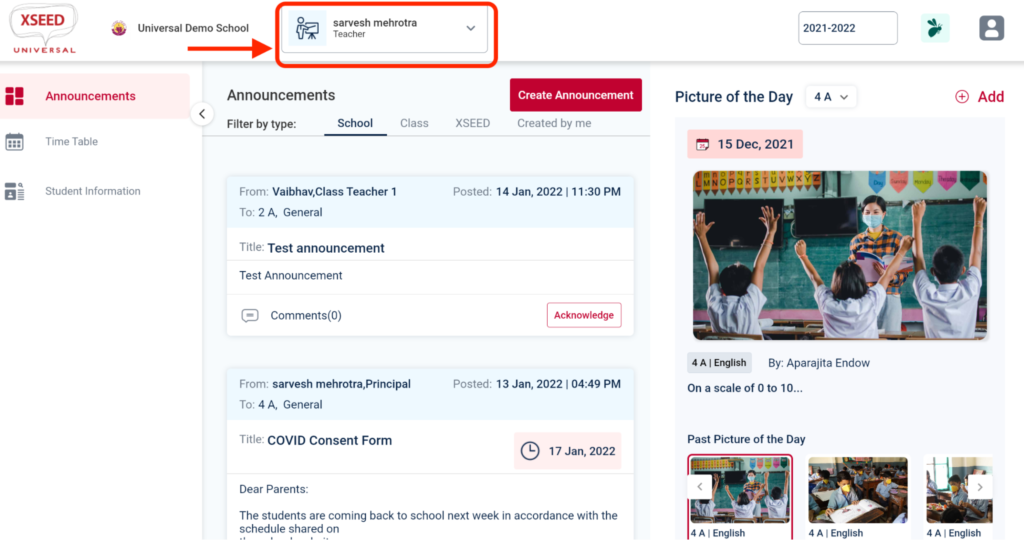
Click on the computer name.
Allow permission to record audio.
Click on the Start Now button.
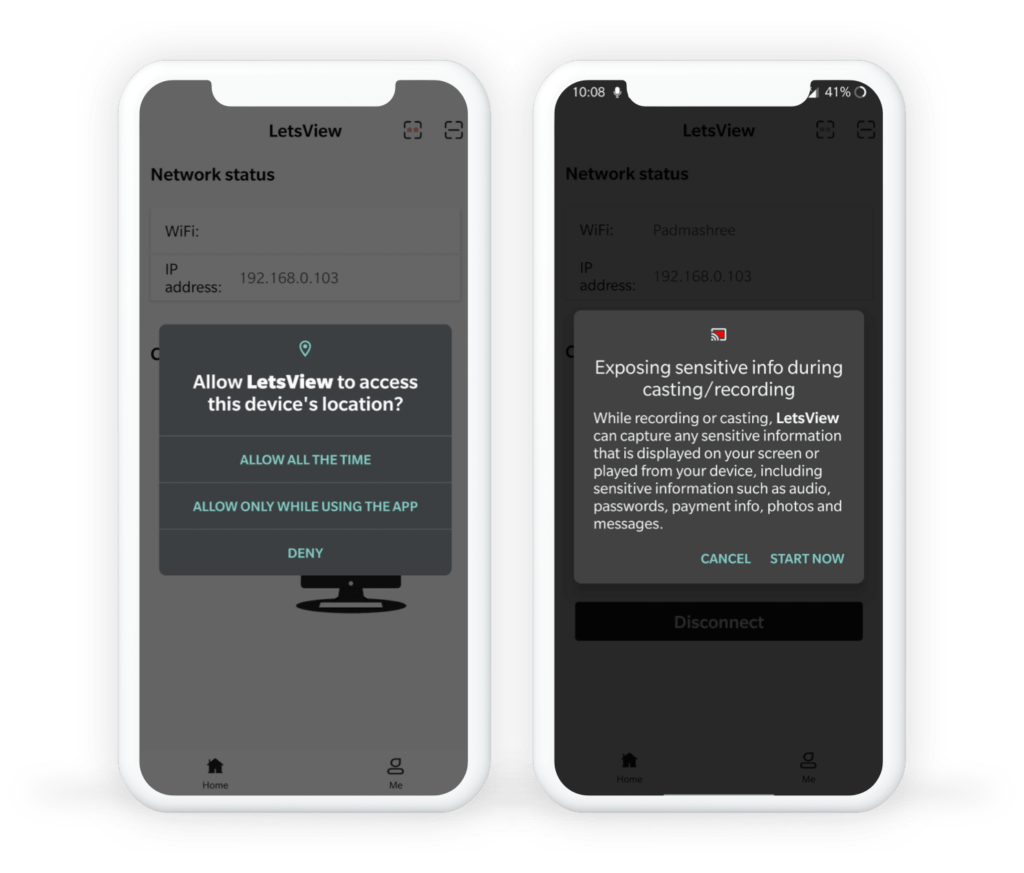
Your mobile screen should be visible in the LetsView application on your computer. You can share that same window over screen sharing in any video conferencing platform (e.g., Zoom, Google Meet, or MS Teams). Don’t forget to also share computer sound!
Please note: Sometimes the window with the mobile screen will appear behind the LetsView application. Minimize the LetsView window to find it.