How Can We Help?
How to log into your XSEED Universal Administrator account
This video and step-by-step instructions will guide you to log into your account on XSEED Universal.
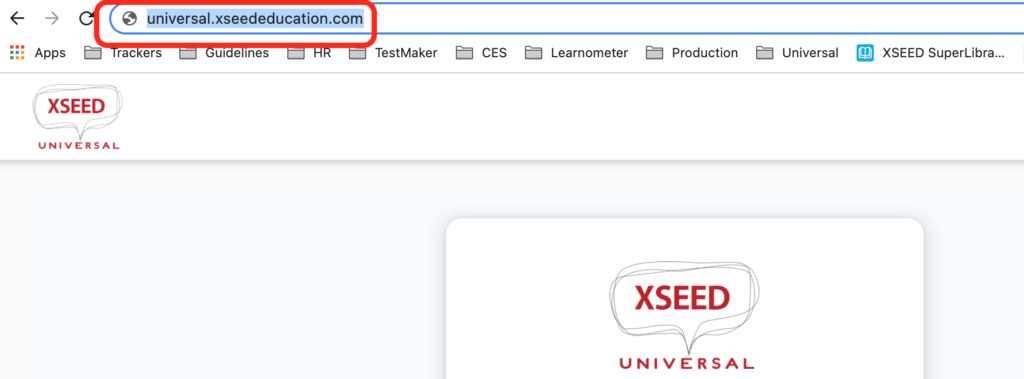
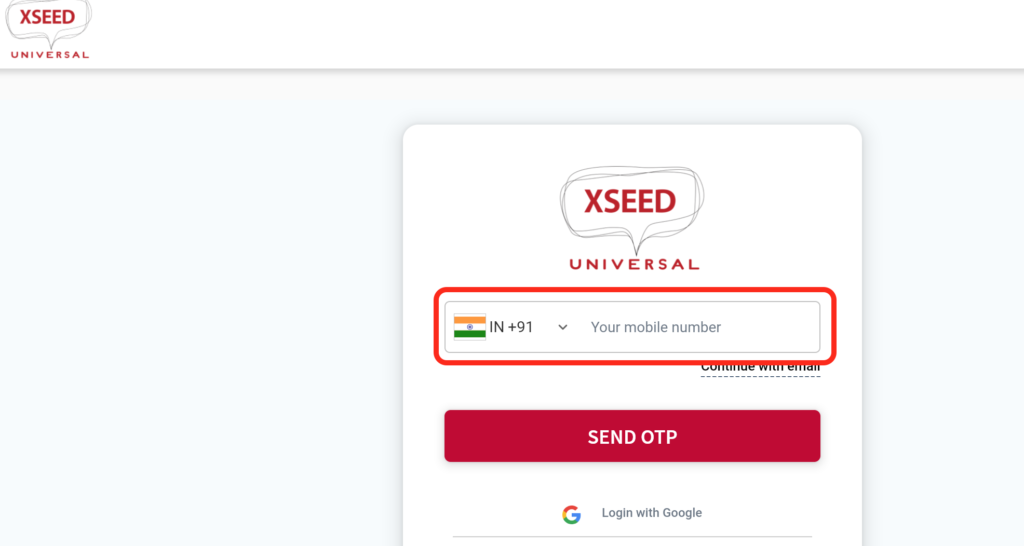
If you use your email address instead, click on “continue with email”, enter your email address, and click on the “Send OTP” button.
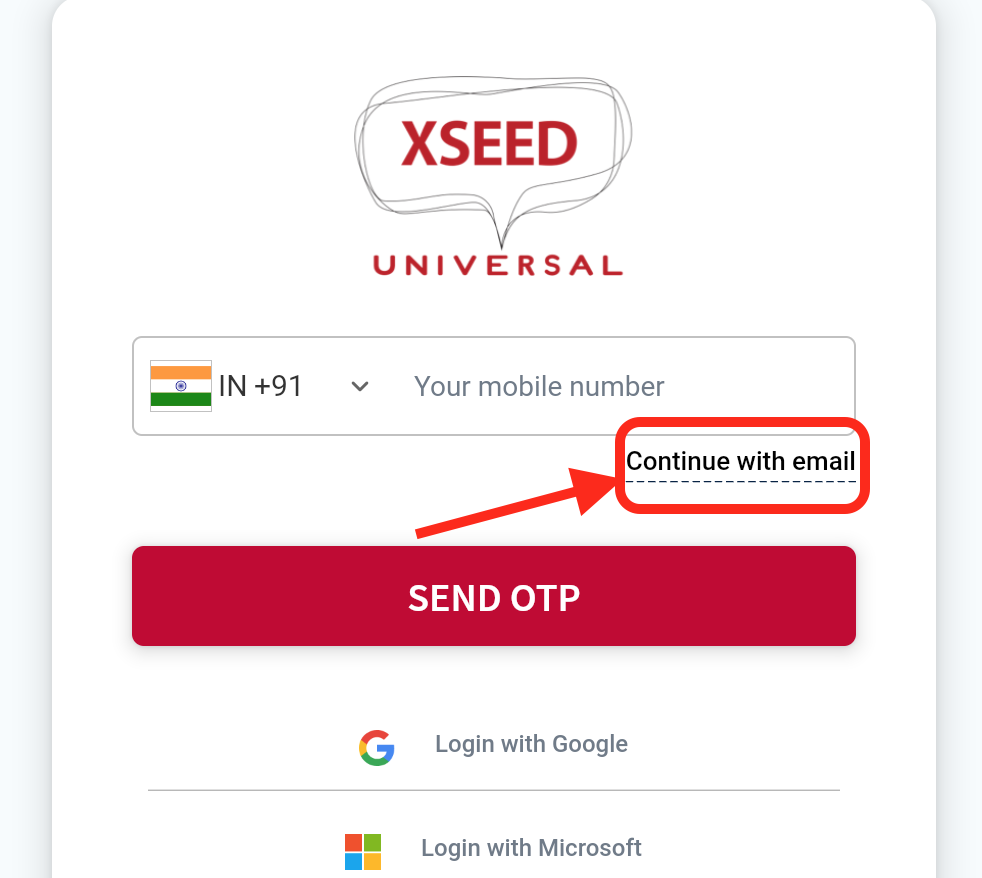
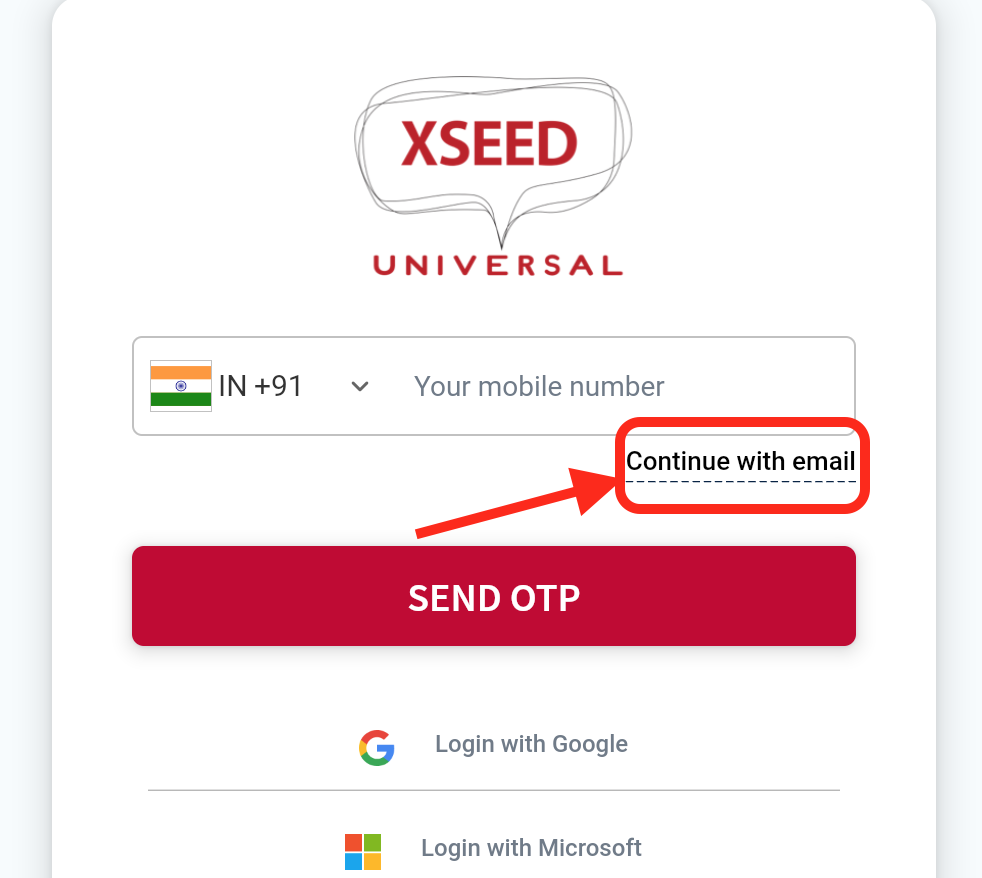
Enter the OTP and click “Submit
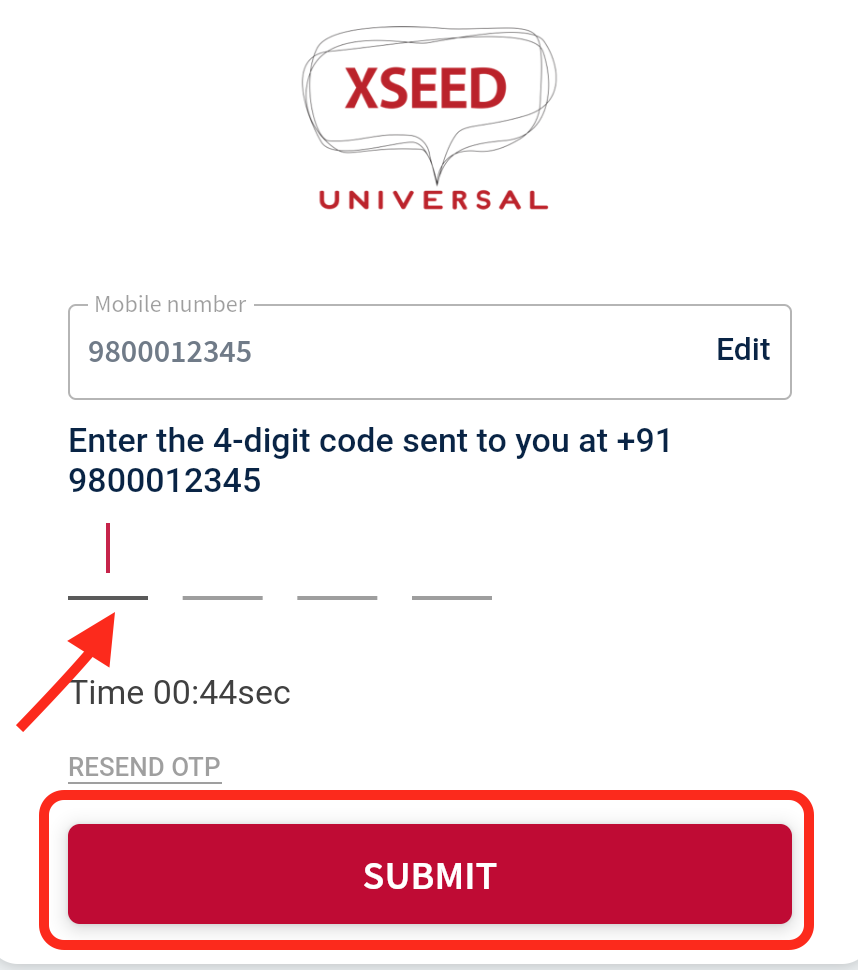
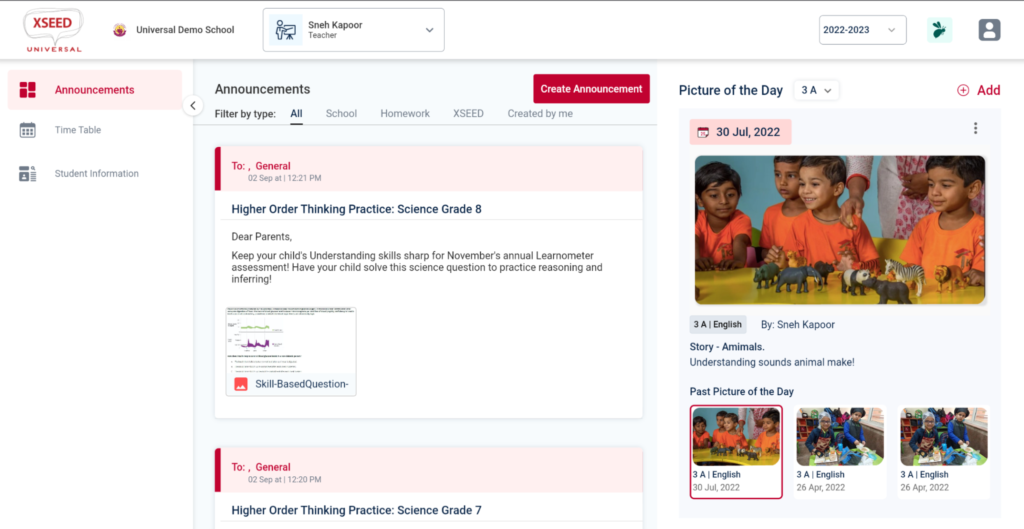
Click on the computer name.
Allow permission to record audio.
Click on the Start Now button.
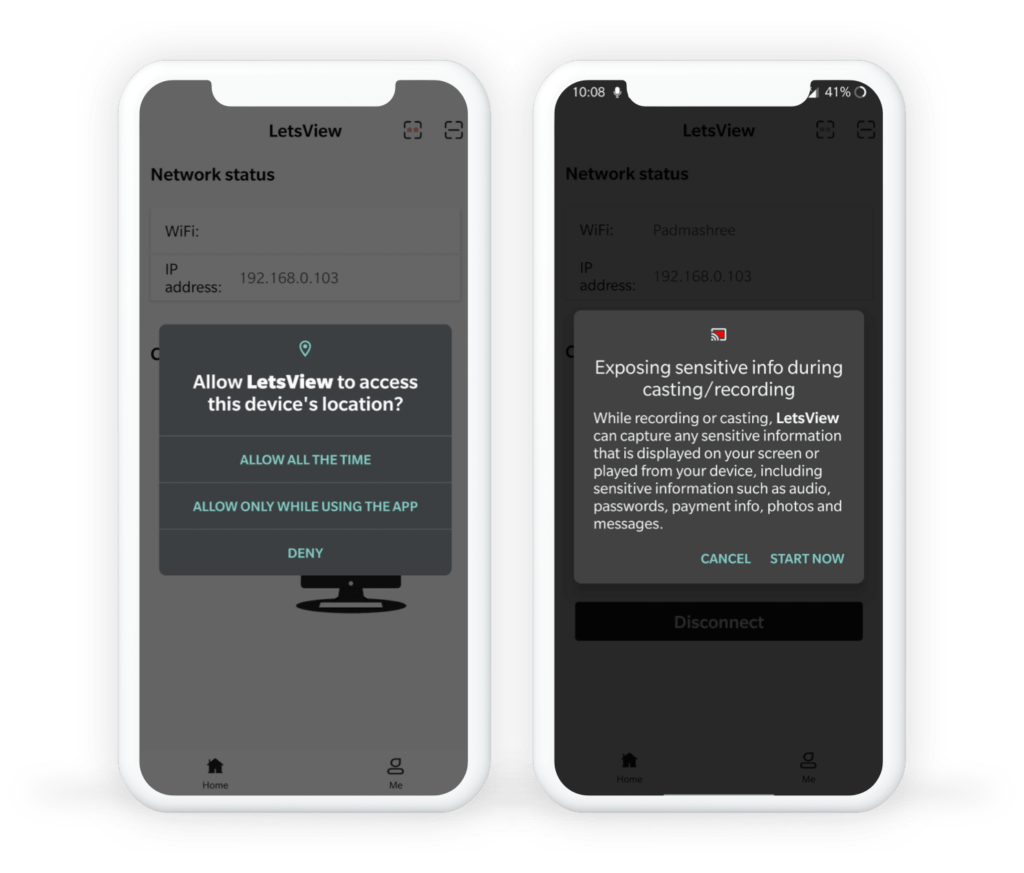
Your mobile screen should be visible in the LetsView application on your computer. You can share that same window over screen sharing in any video conferencing platform (e.g., Zoom, Google Meet, or MS Teams). Don’t forget to also share computer sound!
Please note: Sometimes the window with the mobile screen will appear behind the LetsView application. Minimize the LetsView window to find it.