How Can We Help?
< All Topics
Print
How to post a Picture-of-the-day on XSEED Universal
PostedSeptember 12, 2022
UpdatedSeptember 16, 2022
Byxseed
This video and step-by-step instructions will guide you to post a Picture of the Day in XSEED Universal.
Step 1
Log in to XSEED Universal on the web browser on your computer. You will see your name and your account type at the top. If you have more than one type of access, you will see a drop-down menu. Select the appropriate role.
type
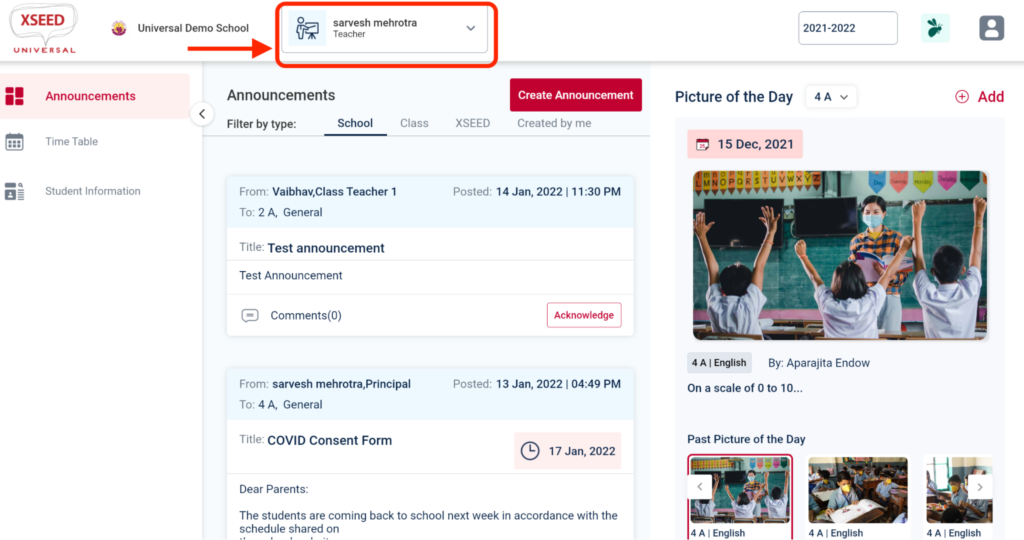
Step 2
In the menu on the left, click on the “Student Information” icon.
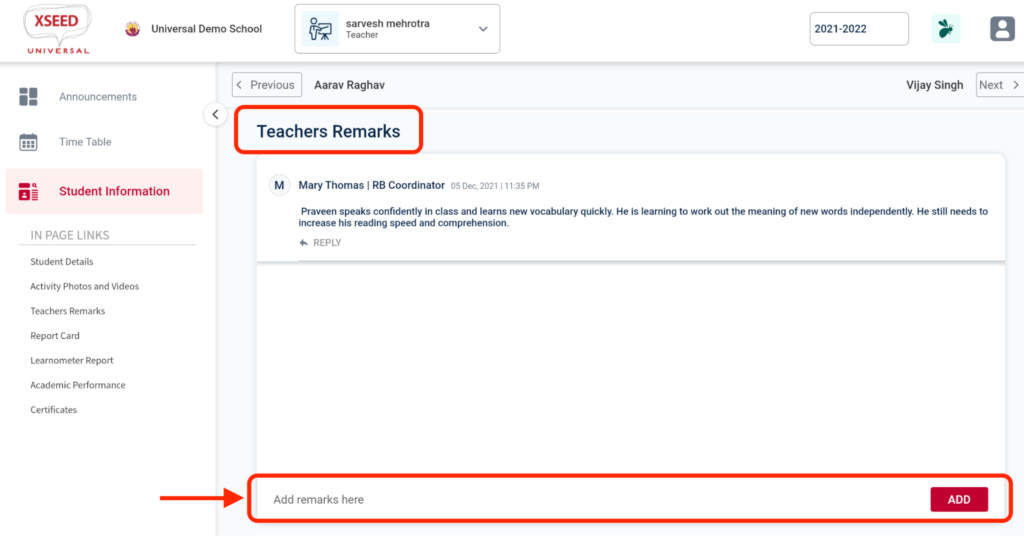
Step 3
Select the applicable grade and section, then scroll down to the applicable student name, and click on the “View” button.
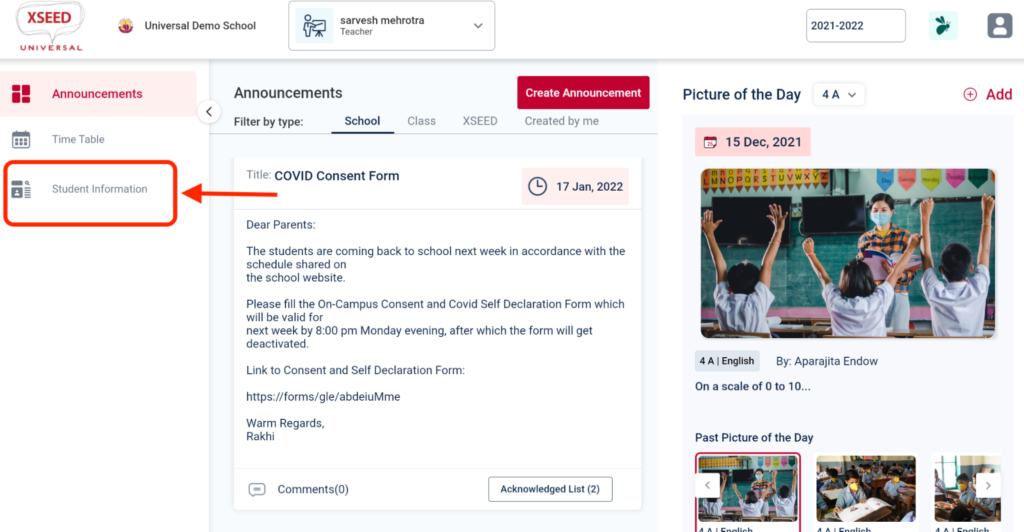
Step 4
On the Student’s page, scroll down to the “Teacher’s Remarks” section, to the field in which remarks can be written. Type or copy and paste the remarks you would like to send for the student, and click on the “Add” button.
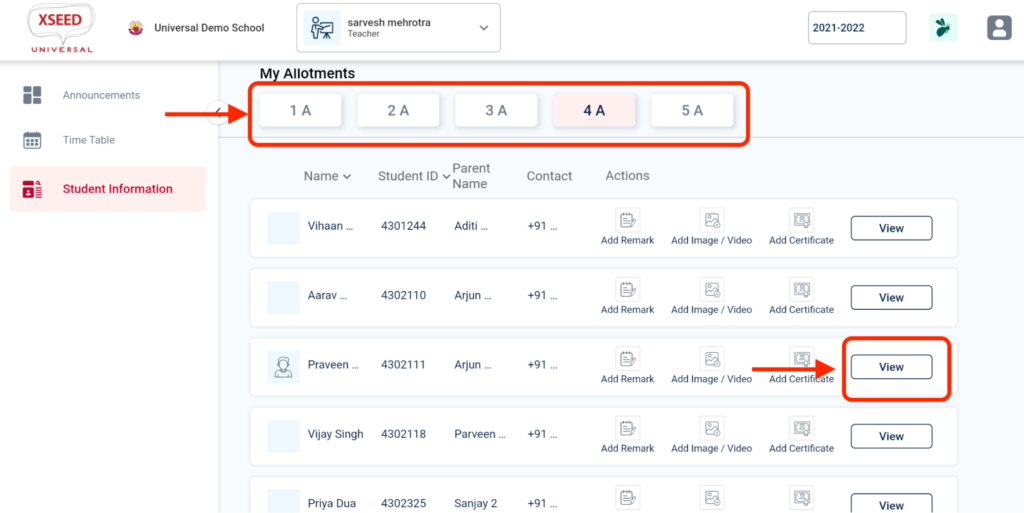
Step 5
Click on the computer name.
Allow permission to record audio.
Click on the Start Now button.
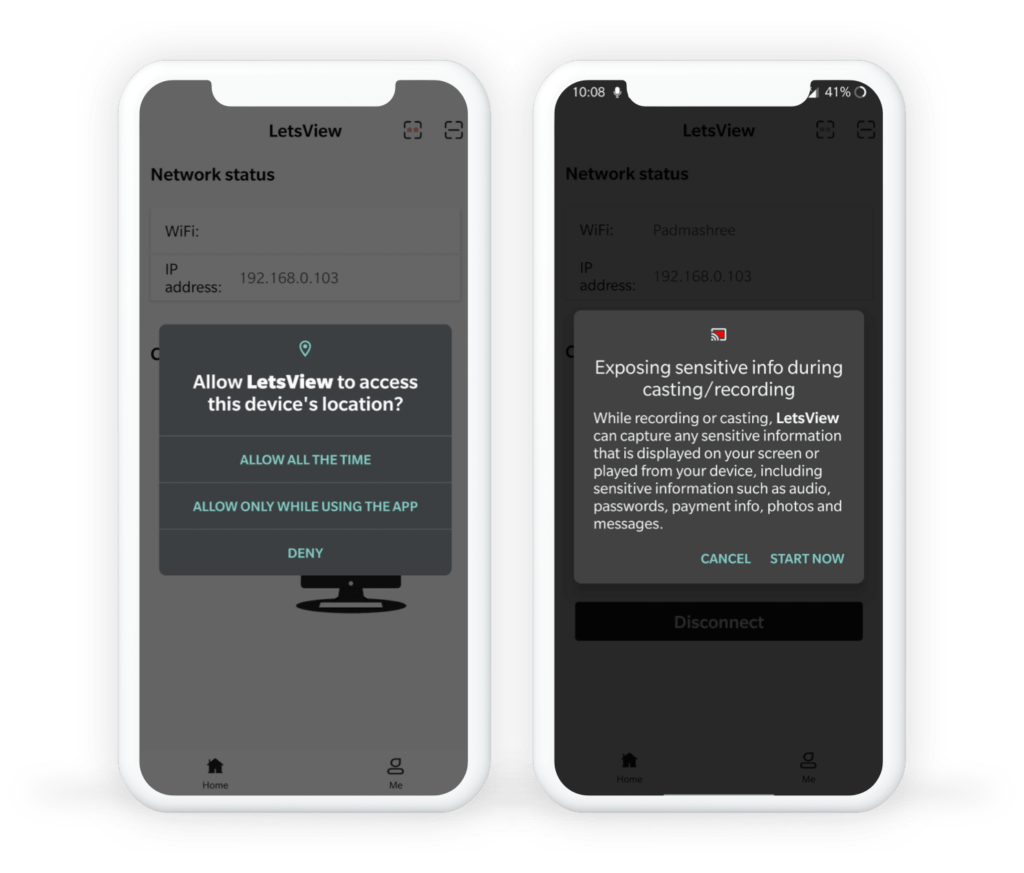
Step 6
Your mobile screen should be visible in the LetsView application on your computer. You can share that same window over screen sharing in any video conferencing platform (e.g., Zoom, Google Meet, or MS Teams). Don’t forget to also share computer sound!
Please note: Sometimes the window with the mobile screen will appear behind the LetsView application. Minimize the LetsView window to find it.