How Can We Help?
< All Topics
Print
How to post an announcement on XSEED Universal
PostedSeptember 13, 2022
UpdatedSeptember 16, 2022
Byxseed
This video and step-by-step instructions will guide you to create a general announcement in XSEED Universal.
Step 1
Log in to XSEED Universal on the your web browser. At the top of the landing page, you will see your name and account type
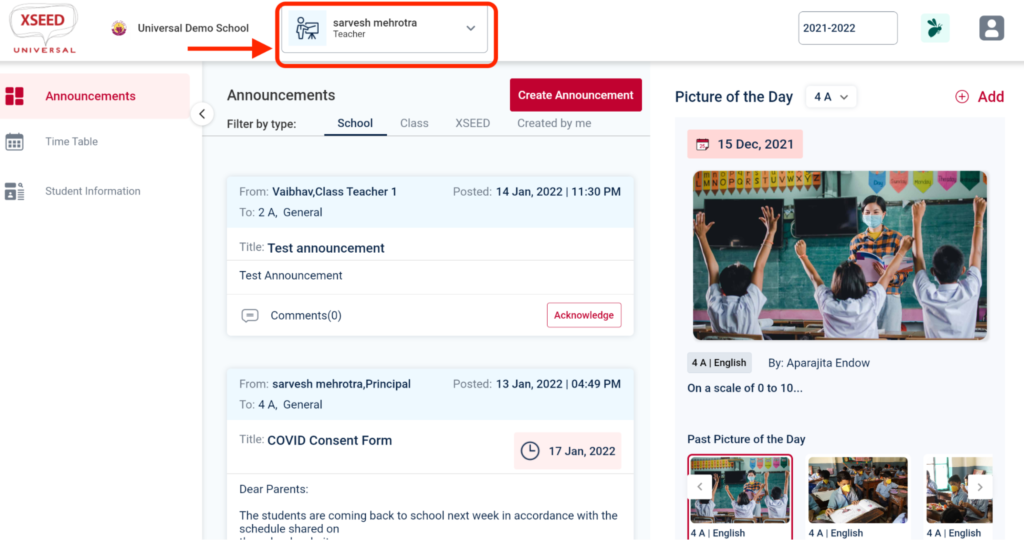
Step 2
Click on the “Create Announcement” icon to open the announcement creation box.
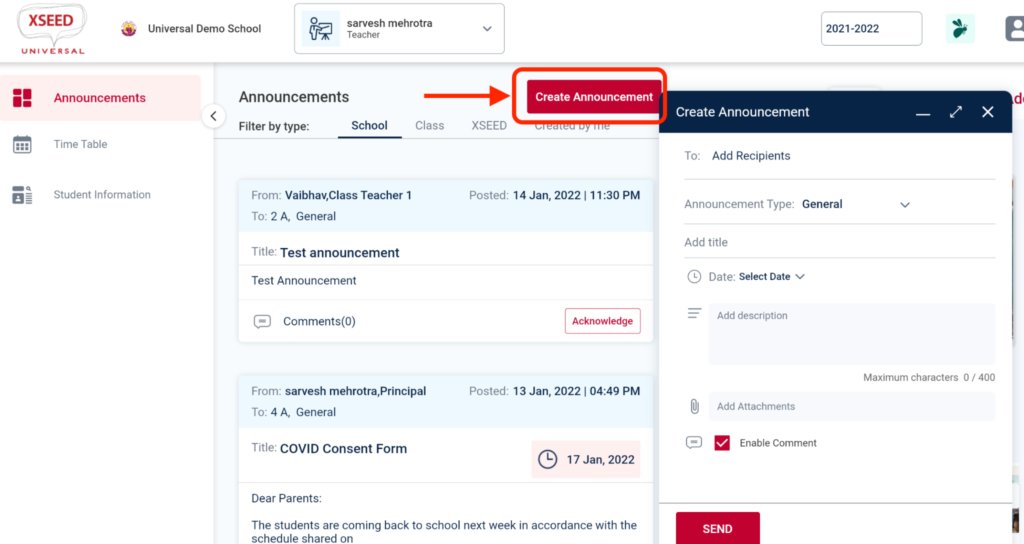
Step 3
Fill all the fields in the announcement creation box as required. Do note that there is a character limit for the length of the announcement body.
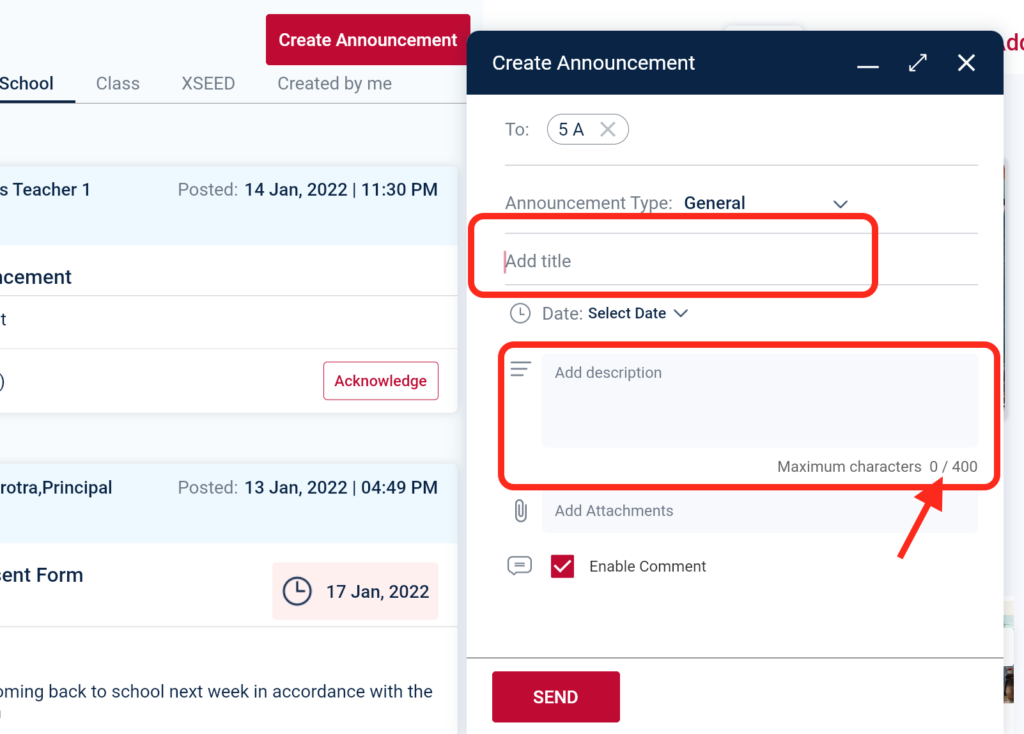
Step 4
Note that by default, parents and students can respond to the announcement via comments. If you would like to disable this feature, check off the “Enable Comment” box.
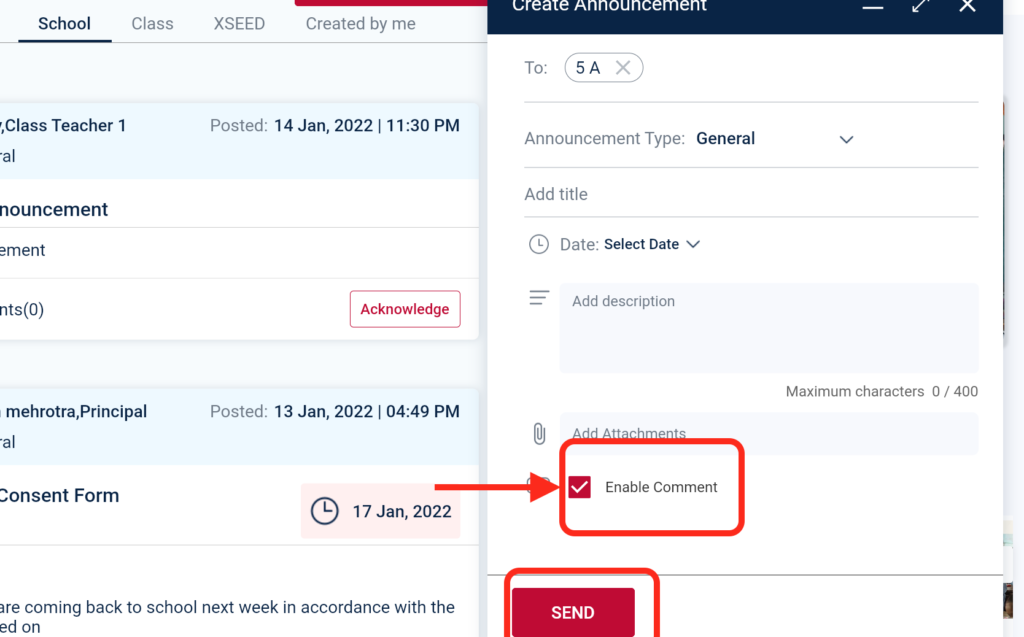
Click on “Send” to post the announcement.
Step 5
Click on the computer name.
Allow permission to record audio.
Click on the Start Now button.
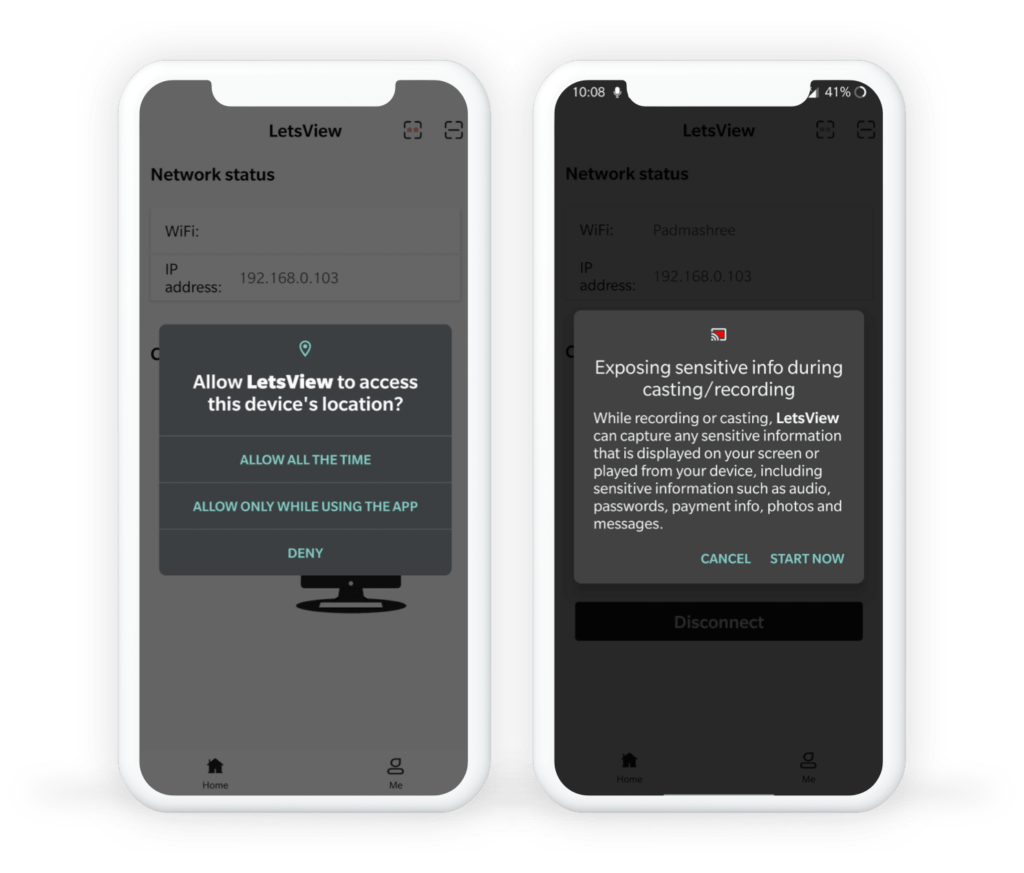
Step 6
Your mobile screen should be visible in the LetsView application on your computer. You can share that same window over screen sharing in any video conferencing platform (e.g., Zoom, Google Meet, or MS Teams). Don’t forget to also share computer sound!
Please note: Sometimes the window with the mobile screen will appear behind the LetsView application. Minimize the LetsView window to find it.