How Can We Help?
How to share your mobile screen with students during an online class
The video and instructions below provide a step-by-step guide on how to project (or mirror) your mobile screen
to your computer for screen-sharing with students in an online class.
For this, we will be describing the use of a third party app called LetsView. This is one of the most common such apps for screen mirroring, but there are several others available as well that also work.
First, download the LetsView application on your computer and install.
Visit https://letsview.com/download-letsview to download and install the app in your computer
Once the installation is complete, open the LetsView application on your computer, and keep it open for the remainder of the process.
Open your mobile phone, go to the Play Store (for Android users) or App Store (for iOS users) and search for LetsView. You can also click the below link from your mobile to directly install.
Android – https://play.google.com/store/apps/details?id=com.apowersoft.letsview
iOS – https://apps.apple.com/us/app/screen-mirroring-letsview/id1478202069
Once the app is installed on your phone, please click and open the app to give it necessary permissions.
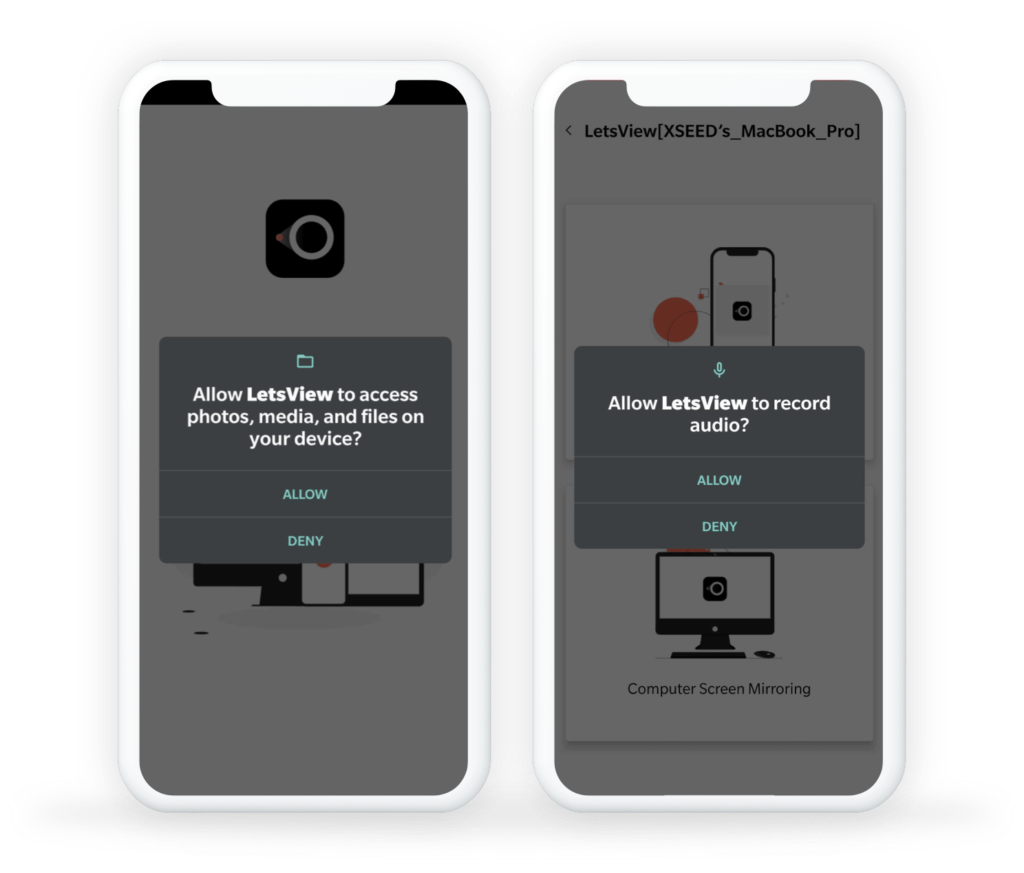
The application should open now. If your computer name is NOT appearing in the connections list, click on the Redetect button. The app will find your computer and show it in the list.
Please note: You need to keep your computer LetsView application open for the mobile app to detect it, and your mobile phone and computer should BOTH be connected to the same Wi Fi network.
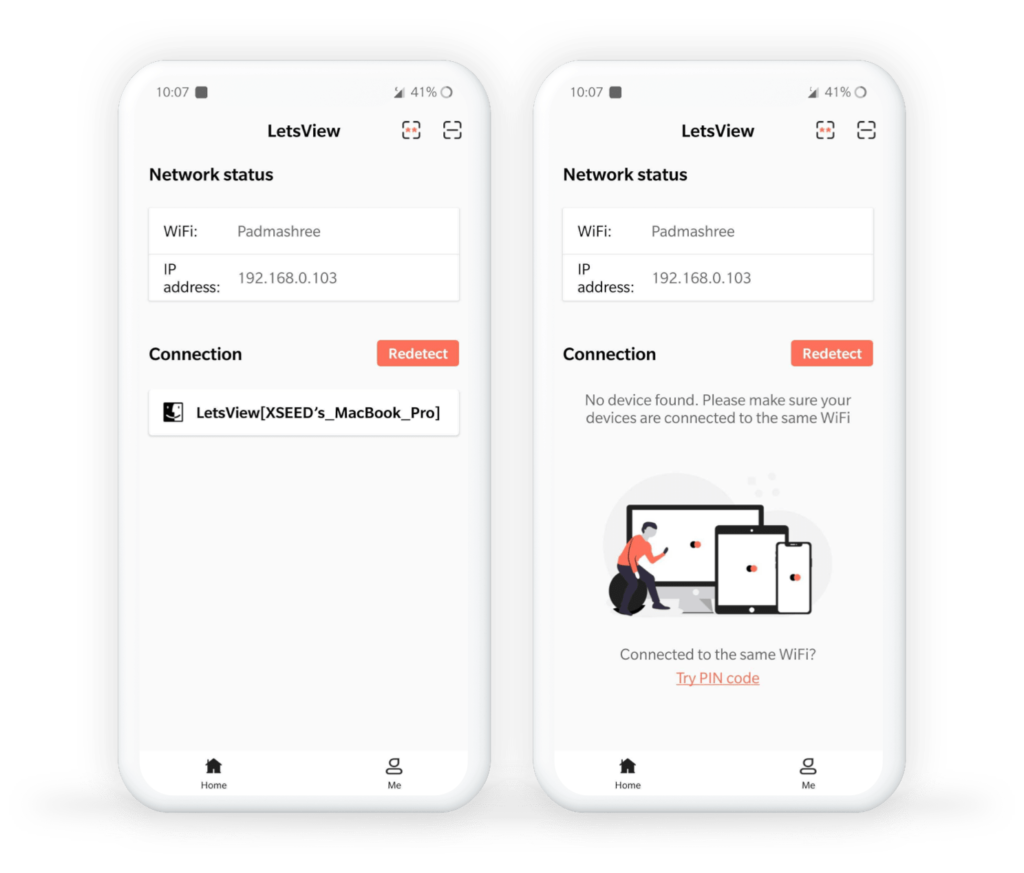
Click on the computer name.
Allow permission to record audio.
Click on the Start Now button.
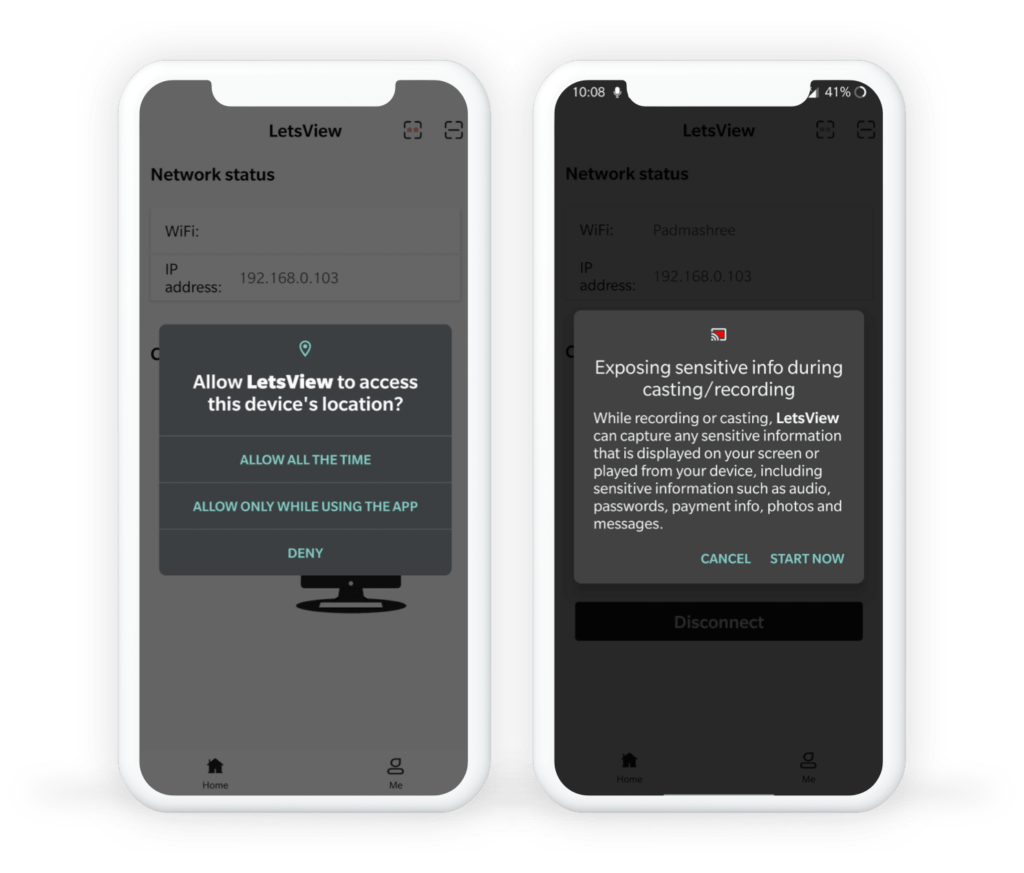
Your mobile screen should be visible in the LetsView application on your computer. You can share that same window over screen sharing in any video conferencing platform (e.g., Zoom, Google Meet, or MS Teams). Don’t forget to also share computer sound!
Please note: Sometimes the window with the mobile screen will appear behind the LetsView application. Minimize the LetsView window to find it.