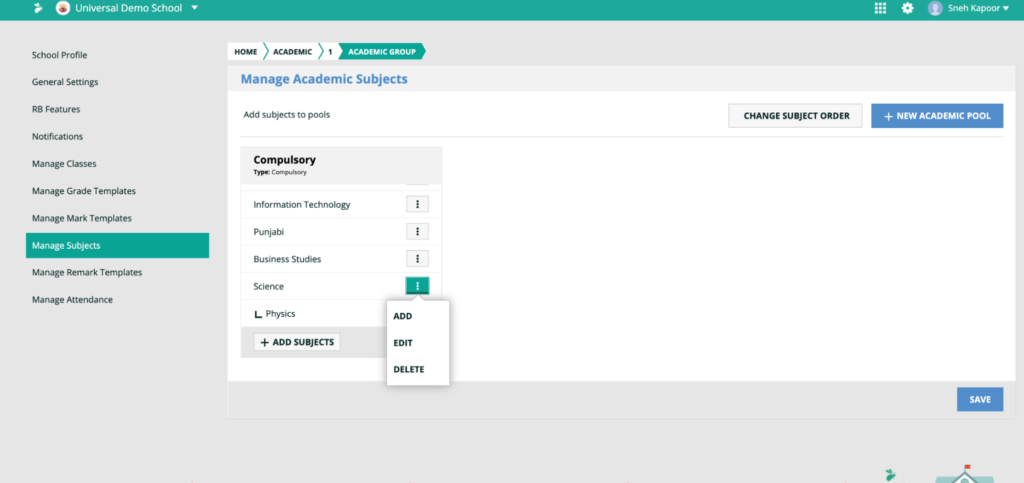How Can We Help?
Setting up Subjects
This video and step-by-step instructions will help you to set up subjects, including non-XSEED subjects, in the Student Information System, to allow you to create Report Cards in XSEED Universal.
Report cards must report on all of the subjects a student is learning in any academic year. To add or remove subjects, including non-XSEED subjects, use the “Manage Subjects” module.
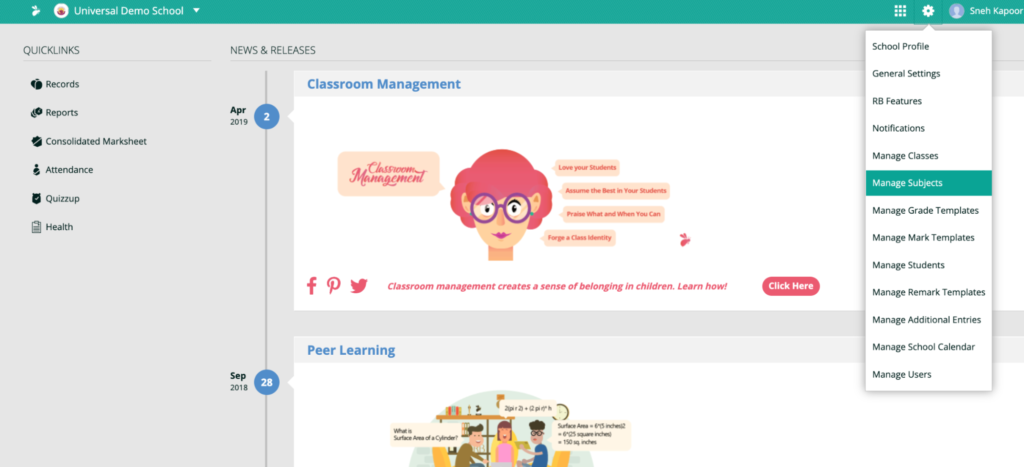
Select the standard for which subjects have to be added. If you wish to add the same set of subjects for multiple standards, select the desired standards using the check box and click on ‘Manage Academic Subjects’.
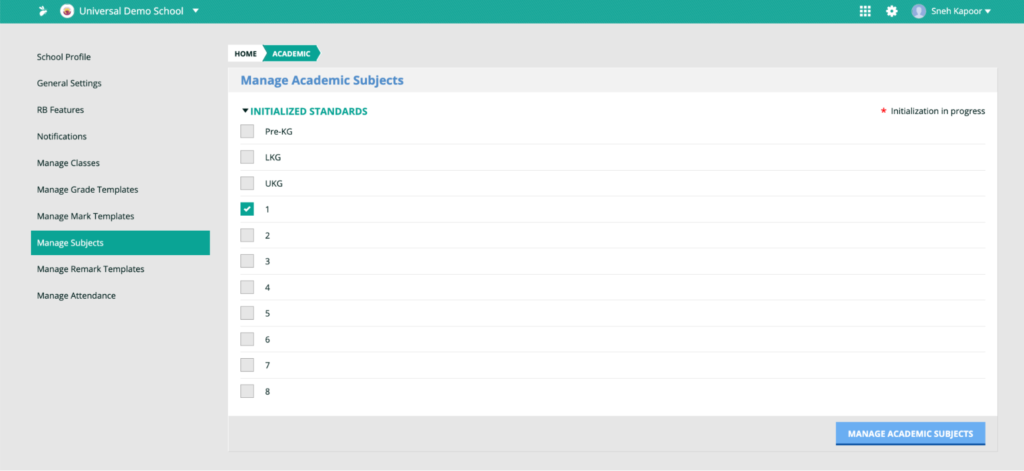
After choosing the standards, click on ‘New Academic Pool’. A pool is a set of subjects for a given standard. There are two types of pools for any standard – Compulsory, and Elective. Compulsory pool contains the compulsory subjects like English, Mathematics, Science, etc. while the Elective pool contains subjects which students can choose, for instance a second language or sports.
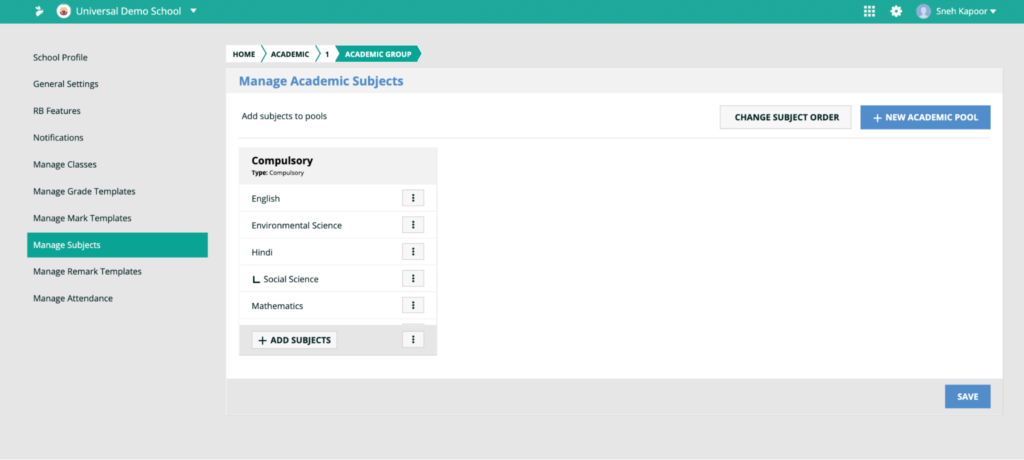
To edit or delete a subject, click on the three dots icon next to the subject as shown above and select the desired option.
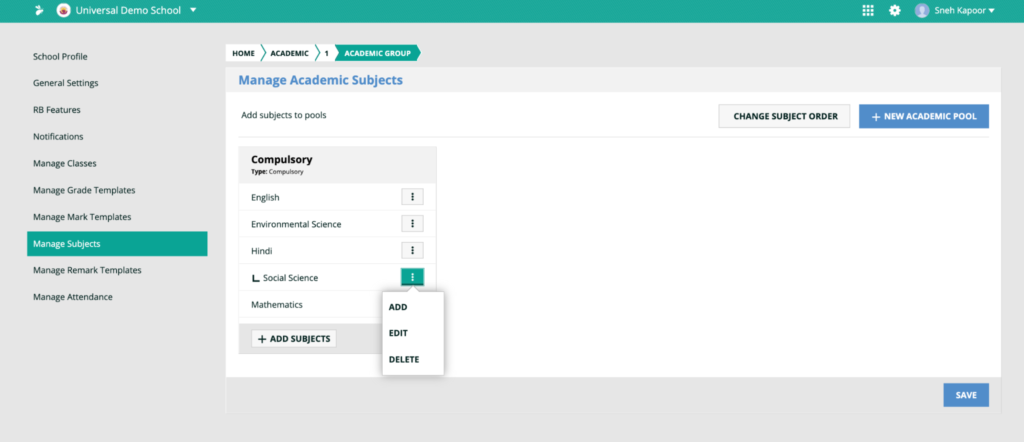
Once the pool is created, subjects can be added to the pool by clicking on ‘Add subjects’.In the pop up box, enter the name of the subject to be added and select from the drop down menu.

If you would like to show any sub-subject separately in your school report cards, you can add sub-subjects within each main subject as well. For instance, under an overall subject “Science”, you can add “Physics”, “Chemistry”, and “Biology” as sub-subjects. Click Save once done.